How to Enable Dark Mode in Windows 11
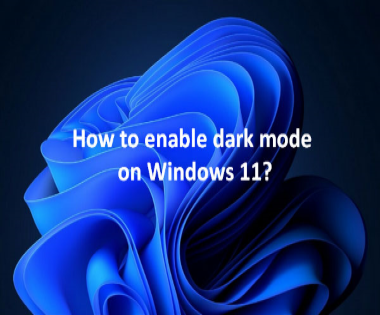
Enabling Dark Mode in Windows 11 is a straightforward process here's how you can do it:
- 0 Comments
- 153 Views
- Share:
Login To Post Your Comment
