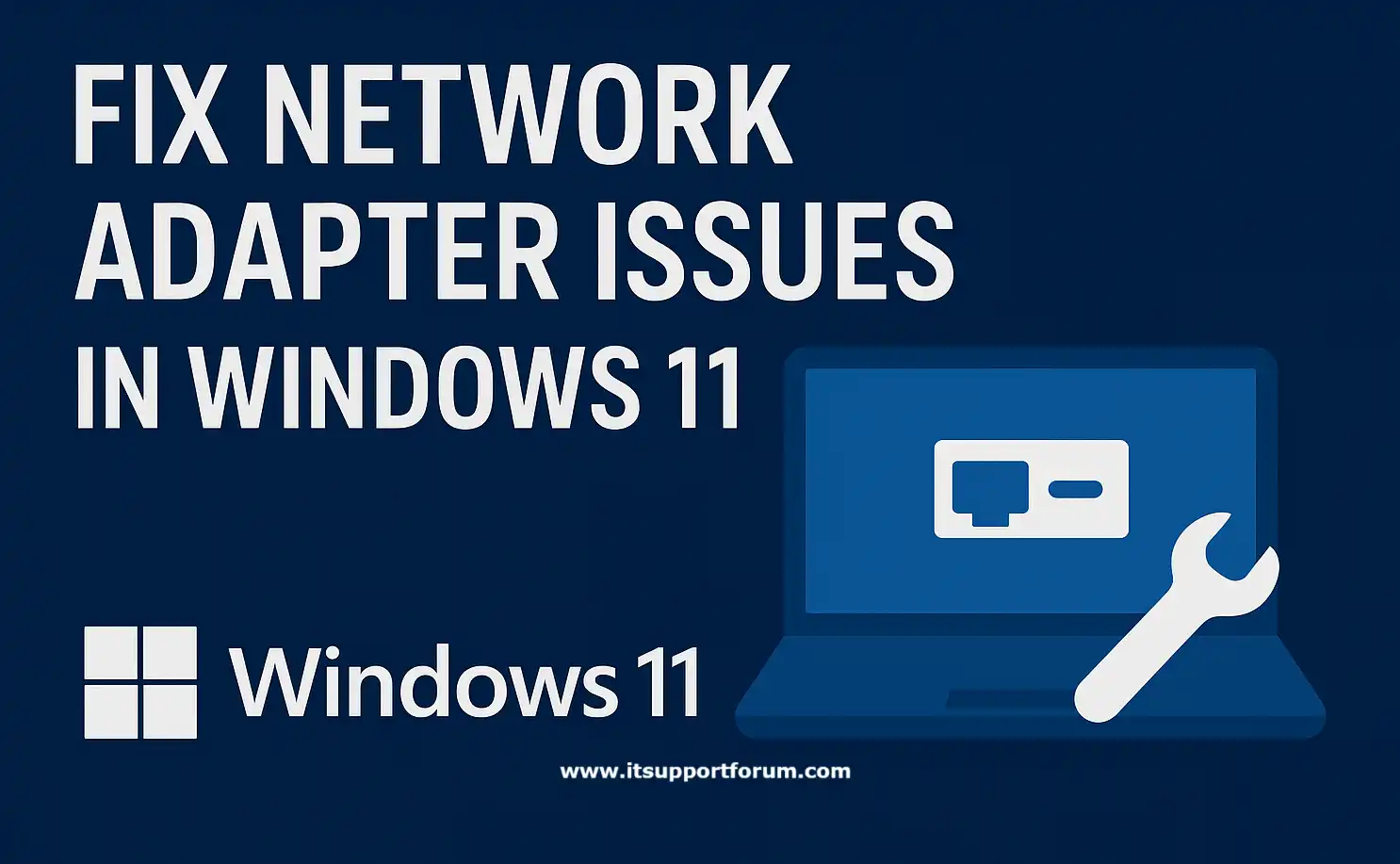The network adapter is a critical software-to-hardware interface that determines how your Windows 11 system connects to Wi-Fi or Ethernet. When it malfunctions, connectivity fails without warning.
You may see messages like “No Internet,” “No Network Found,” or “Network Adapter Missing” in the taskbar. Device Manager might not list the adapter at all. Other times, the adapter appears, but does nothing.
This is common on systems updated after late 2022. Recent Windows 11 builds have introduced stricter driver enforcement, often causing adapter recognition failures or silent drop-offs.
Besides updates, the failure may originate from driver corruption, a recent VPN installation, or misconfigured settings buried in Windows’ networking stack. In some cases, the adapter gets turned off by a power-saving policy.
If you're reading this, you likely need a clear, technically sound route back to stable connectivity, without reinstalling Windows or paying a technician.
This guide will give you exactly that.
What Causes Network Adapter Issues in Windows 11?
One of the most common causes of network adapter failure is driver corruption. When drivers misalign with the current kernel or fail to load completely, the adapter disappears or stops functioning. This often occurs after feature updates or forced restarts that interrupt system processes.
In addition, firmware-level conflicts between the adapter chip and the Windows driver stack can prevent the device from initializing. This is common on laptops that ship with preinstalled drivers from OEMs such as Realtek, Intel, or Broadcom. Windows sometimes replaces these with generic alternatives during updates, triggering a silent fault.
Power-saving settings also play a disruptive role. In modern laptops, the operating system can turn off unused devices to conserve battery. When this occurs with the network adapter, users may notice connectivity issues after resuming from sleep. The adapter stays listed but shows no available networks.
In addition, security tools or VPN clients may interfere with adapter services. Some network filters used by firewalls or tunneling applications overwrite default configurations, forcing the adapter into a non-functional state. These changes usually persist until manually reversed.
Misconfigured TCP/IP stacks, outdated BIOS settings, and incorrect registry values can all cause adapter-level instability. These issues don’t break the hardware but make it invisible or inactive in Windows’ network map.
If you've seen the adapter vanish completely from Device Manager or persistently reset itself after every boot, one of these system-level interruptions is almost certainly at play.
Step-by-Step Troubleshooting Guide
1. Restart Your PC and Router
Begin by restarting both the computer and the router. Unplug the router for 60 seconds, then reconnect. Rebooting refreshes IP leases and reloads driver services that may have stalled during startup. Windows 11 often resolves transient adapter faults after a controlled power cycle.
2. Verify the Adapter in Device Manager
Open Device Manager by pressing Windows + X, then select Network Adapters. If your adapter appears, right-click it and choose Properties. Confirm that the device status reads “This device is working properly.”
If it shows a yellow exclamation mark, reinstall or update the driver immediately. If the adapter is missing, proceed to the next step.
3. Run the Windows Network Troubleshooter
Go to Settings > System > Troubleshoot > Other troubleshooters and run the Network Adapter troubleshooter. It automatically identifies conflicts between services like DHCP Client and WLAN AutoConfig. While simple, this tool resets essential background dependencies that power the adapter.
4. Update or Roll Back the Driver
Still in Device Manager, right-click the adapter and select Update driver. Choose Search automatically for the latest update, or manually install the one from the manufacturer’s website.
If the problem began after a system update, open Driver Details and select Roll Back Driver. Older, stable versions often realign better with OEM firmware.
5. Reset Network Settings
Open Settings > Network & Internet > Advanced network settings > Network reset. Confirm when prompted. Windows will uninstall and reinstall all network adapters, flush cached configurations, and restore default parameters. After rebooting, manually rejoin your Wi-Fi network.
6. Disable Power Saving on the Adapter
Return to Device Manager, right-click your adapter, and select Properties > Power Management. Uncheck Allow the computer to turn off this device to save power.
This prevents Windows from turning off the adapter during low-power states—an issue prevalent in laptops using Intel AX200 or Realtek RTL8822CE modules.
7. Reset the TCP/IP Stack via Command Prompt
Open Command Prompt (Admin) and type the following commands sequentially:
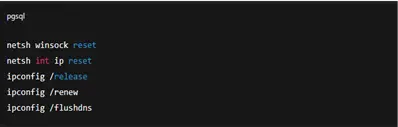 Each command rebuilds the network stack and clears corrupted configurations that often block DHCP communication. Restart once the commands finish executing.
Each command rebuilds the network stack and clears corrupted configurations that often block DHCP communication. Restart once the commands finish executing.
8. Reinstall the Network Adapter
In Device Manager, right-click the adapter and select Uninstall device. After uninstalling, click Action > Scan for hardware changes. Windows reinstalls the adapter with default settings.
Besides refreshing the driver, this step resets registry links and clears cached device profiles.
9. Restore System Settings (if all else fails)
If the issue began recently, use System Restore to revert to a previous configuration. Go to Control Panel > Recovery > Open System Restore. Select a restore point created before the problem appeared.
This reverses system-level updates that may have disrupted the adapter’s configuration.
Each step builds on the previous one, gradually isolating hardware faults from software misconfigurations. Follow them in order, and note the exact point where connectivity returns—it helps identify the root trigger later.
Fixes for Specific Scenarios
Wi-Fi Adapter Missing After Windows Update
If the wireless adapter no longer appears in Device Manager, begin by uninstalling recent cumulative updates via Settings > Windows Update > Update History. Next, manually install the wireless driver from your device manufacturer’s website. HP, Dell, and Lenovo all provide platform-specific drivers through their support portals. Do not rely on generic Windows updates for wireless chipsets.“No Internet, Secured” Message
This message usually means the connection exists, but cannot pass traffic. Run the commands to reset the TCP/IP stack (refer to Step 7). If that fails, open Network & Sharing Center > Change Adapter Settings, right-click your connection, and turn off IPv6 under Properties.
Some routers misroute packets when IPv6 is enabled alongside static DNS settings.Ethernet Works, Wi-Fi Doesn’t
Check if the Wi-Fi adapter is disabled. Open Control Panel > Network and Internet > Network Connections, and enable it if it is greyed out. Next, compare driver dates between Ethernet and Wi-Fi adapters. Windows may have updated one but not the other. If the Wi-Fi adapter still fails, reinstall it using the original OEM version—not the auto-installed one.Adapter Visible, But No Networks Detected
This typically indicates a hardware-level radio issue or a blocked region code. Ensure Airplane Mode is off. Then press Windows + R, type services.msc, and restart WLAN AutoConfig.
In addition, run netsh wlan show drivers to check if Hosted Network Supported = Yes. If not, update the driver using a verified release from the manufacturer.VPN or Security Software Blocking the Adapter
Uninstall any VPN clients or security tools recently added. These often include packet filters or custom DNS resolvers that interfere with adapter function.
After removal, reboot and flush DNS (see Step 7). In some cases, you’ll need to reset Winsock to remove the altered binding stack. If you’re unsure which app caused it, Safe Mode with Networking can help isolate the problem.
Preventing Future Adapter Problems
Install drivers from the OEM support page
Use manufacturer-issued drivers (e.g., Intel, Broadcom) instead of the default Windows drivers. These are tuned for specific hardware and firmware interactions.Disable automatic driver updates via Group Policy
Open gpedit.msc, navigate to Device Installation Settings, and prevent automatic driver changes. This locks a working configuration.Update BIOS and chipset firmware periodically
OEM BIOS updates often improve compatibility with Wi-Fi and Ethernet controllers. Check version logs before installing.Use System Restore points before major Windows updates
Create a restore point manually from Control Panel > Recovery. If a fault appears, roll back with minimal disruption.Avoid third-party network stack modifiers
Tools like VPN accelerators, registry cleaners, or firewall optimisers may insert packet filters that persist after uninstalling.Restart the adapter monthly via Device Manager
Right-click and Disable, then Enable. This clears silent hardware timeouts that accumulate over extended uptime.Keep Windows Security updated, but avoid unsupported AV suites
Stick to officially supported antivirus tools. Some legacy suites interfere with adapter authentication and background services.Restart WLAN AutoConfig service occasionally
Use services.msc to restart the service. It handles SSID discovery and wireless profile management behind the scenes.Inspect network properties quarterly
Open NCPA.cpl, right-click your active connection, and review enabled protocols. Disable unused services like QoS Packet Scheduler or Link-Layer Topology Mapper if not required.Use power plans that retain full network performance
In Power Options, set Wireless Adapter Settings to Maximum Performance. Avoid plans that allow automatic hardware sleep.
Read also: How to Clean Up a Slow PC on Windows 11: Full Guide