How to Clean Up a Slow PC on Windows 11: Full Guide
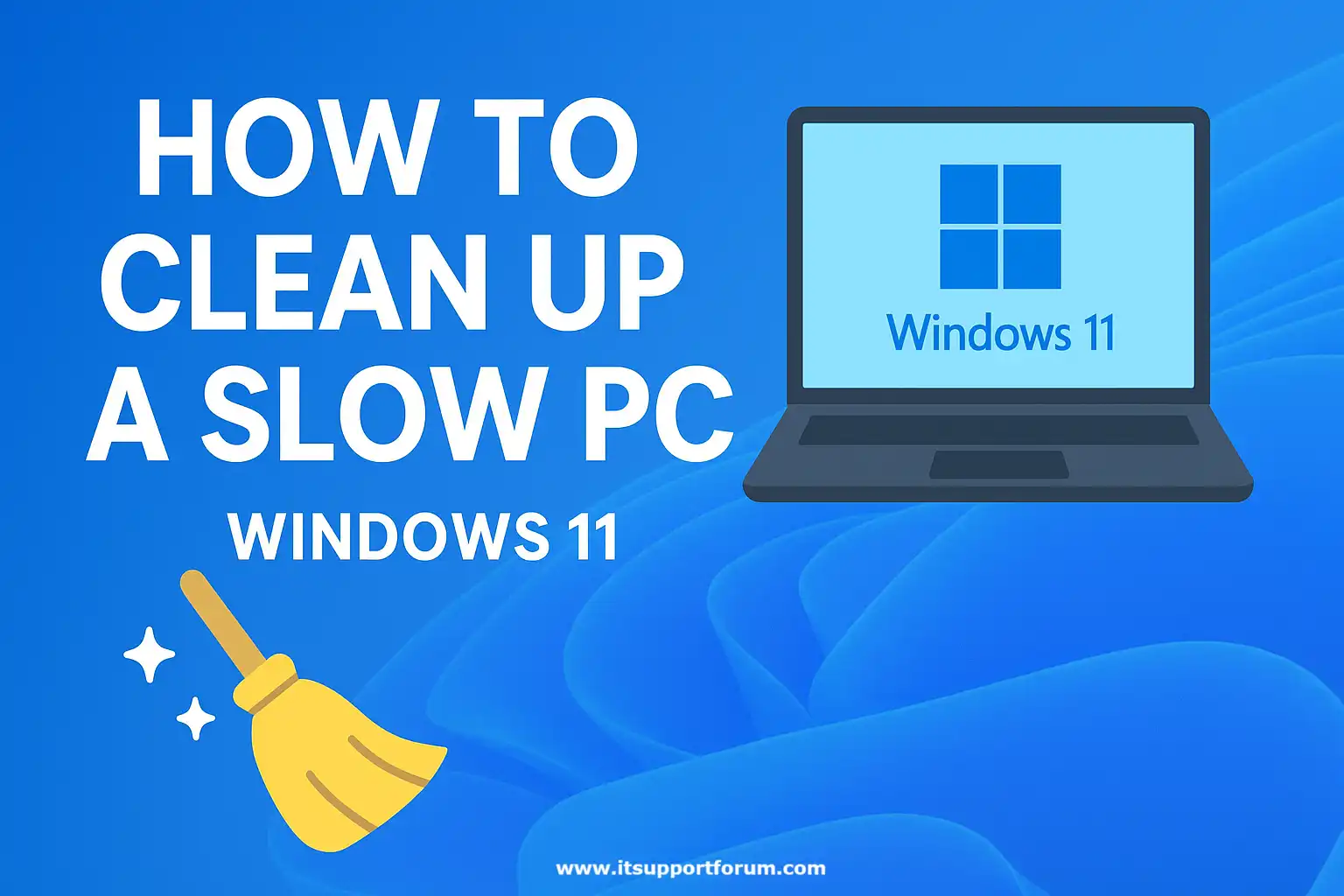
Performance degradation in Windows 11 often results from accumulated software operations, background telemetry, memory paging, or storage inefficiencies.
The system relies on complex scheduling, and when task queues exceed available processing power or disk access slows, the interface responds sluggishly. Moreover, startup programs layered over time can quietly consume RAM, leaving foreground applications with limited resources.
In addition, automatic Windows updates sometimes reconfigure service priorities, triggering background indexing, diagnostic scanning, or network-based sync jobs that run without user control.
These services can spike CPU usage, especially on older processors with thermal throttling limitations.
System animations, transparency effects, and full-screen transitions also demand GPU acceleration, which may strain integrated graphics under high-resolution displays.
Besides that, third-party antivirus suites, cloud sync tools, and app launchers often remain active in memory long after login.
The impact becomes clearer when several of these overlap during routine work sessions. You’ve probably noticed it too: apps open more slowly, cursor lag increases, and multitasking feels heavier than it used to.
Cleaning up a slow PC in Windows 11 requires a targeted approach. General solutions rarely fix root causes.
In the next section, we’ll outline the most common performance blockers and where they originate.
Common Reasons Your PC Slows Down on Windows 11
Startup Program Overload
Windows 11 automatically runs background applications at startup. These include cloud services, chat clients, and hardware drivers. Each consumes memory and delays system readiness.
Many continue running in the background even when unused, creating a bottleneck during login.
Low Disk Space and Fragmentation
System processes require free disk space to manage swap files, updates, and application caches. When disk usage exceeds 85 percent, performance declines noticeably.
Fragmentation can worsen the effect on mechanical drives. Even SSDs slow down when storage space becomes constrained.
High Background CPU or RAM Consumption
Telemetry tasks, Windows Defender scans, and third-party utilities often run at the same time. This consumes CPU threads and forces memory paging.
When physical RAM fills, the system shifts workloads to virtual memory, which operates much more slowly. You might notice this when switching between active apps.
Outdated or Incompatible Drivers
Drivers control how hardware communicates with the operating system. Outdated graphics, network, or chipset drivers may cause resource leaks or turn off acceleration features.
In some cases, the system reverts to basic rendering. This reduces animation smoothness and responsiveness.
Heavy Visual Effects and Animation Layers
Windows 11 applies fluent animations, translucent backgrounds, and light-responsive transitions by default. These effects rely on GPU resources.
Older machines or systems without dedicated graphics often struggle with this load. The result is noticeable lag when navigating the interface.
Security and Utility Software Conflicts
Antivirus programs, VPN clients, and system cleaners often compete for low-level system access. This slows network performance and delays disk read operations.
Many utilities also run browser extensions or telemetry modules in the background, increasing the load.
Irregular Maintenance and System Clutter
Temporary files, residual registry entries, corrupted update data, and unfinished installs can accumulate. These interfere with regular operation.
Large memory dumps and system logs also occupy valuable space. Performance benefits from regular cleanup, but few users apply it consistently.
Step-by-Step Guide to Clean Up a Slow PC (Windows 11)
1. Disable Startup Programs via Task Manager
Press Ctrl + Shift + Esc to open Task Manager. Click the Startup tab. Right-click any item with high startup impact and choose Disable. These programs load during login and consume system memory in the background.
2. Uninstall Unused Apps and Bloatware
Open Settings > Apps > Installed Apps. Review the list and remove software you no longer use. Many OEM tools or trial utilities run silently, adding unnecessary load.
3. Run Storage Sense or Disk Cleanup
Go to Settings > System > Storage. Enable Storage Sense and run it manually. This removes temporary files, cached installers, and outdated updates. Alternatively, use the classic Disk Cleanup tool.
4. Check Task Manager for Resource-Heavy Processes
Under the Processes tab, sort by CPU and Memory usage. Identify services consuming excessive resources. If unfamiliar, right-click and select Search online for safe identification. Terminate known apps if needed.
5. Update Windows and Device Drivers
Navigate to Settings > Windows Update and install available updates. Then, update drivers via Device Manager or your manufacturer’s support site. Updated drivers improve compatibility, stability, and performance.
6. Adjust Performance Options in System Settings
Open Control Panel > System > Advanced System Settings. Under Performance, click Settings. Choose Adjust for best performance or selectively turn off animations. This reduces visual strain on your CPU and GPU.
7. Run a Full Scan with Windows Security
Launch Windows Security > Virus & Threat Protection and choose Full Scan. This checks for hidden malware or browser injectors. Even well-behaved malware can slow down memory and disk activity.
8. Restart Your PC Regularly
Many users rely on sleep mode for days. A complete restart clears system memory, terminates idle threads, and resets slowdowns caused by persistent services.
9. Use Windows Troubleshooters for Targeted Fixes
Go to Settings > System > Troubleshoot > Other troubleshooters. Run the troubleshooters for Power, Windows Update, and Search and Indexing. These tools identify and resolve specific system-level inefficiencies.
Tools You Can Use
Task Manager
Press Ctrl + Shift + Esc to launch. Task Manager shows real-time CPU, memory, disk, and network activity. Use it to identify resource-intensive apps and services.Windows Security
Open Start > Windows Security to access antivirus tools, firewall control, and device health monitoring. Perform full scans to eliminate malware and registry tampering.Storage Sense
Located under Settings > System > Storage, this tool automatically or on demand clears temporary files, delivery optimization caches, and unused items from the Recycle Bin.Performance Monitor
Access via Start > Run > perfmon. This advanced utility tracks disk queue length, paging activity, and CPU interrupts. Use it to monitor specific hardware trends over time.Disk Cleanup
Search for cleanmgr in Start. Select your drive and choose file types to delete, including Windows update logs and cached installers. It operates safely under administrator control.System Configuration (msconfig)
Use Run > msconfig to manage startup services, boot options, and diagnostic loads. It helps when isolating a system-level slowdown or performing selective boot analysis.
Conclusion
System speed depends on how efficiently tasks are scheduled, how often background services interrupt, and how well hardware resources recover after high usage.
In Windows 11, this balance changes over time as updates arrive, drivers shift, and storage fills without notice.
Routine cleanup is not a one-time fix but a practical habit that sustains responsiveness across months of use. If you work from this perspective, you'll notice fewer disruptions and less guesswork when minor slowdowns appear.
Read also: How to Upgrade Windows 10 to Windows 11 25H2
