How to Run Disk Check on Windows (Step-by-Step Guide for Safe Use)
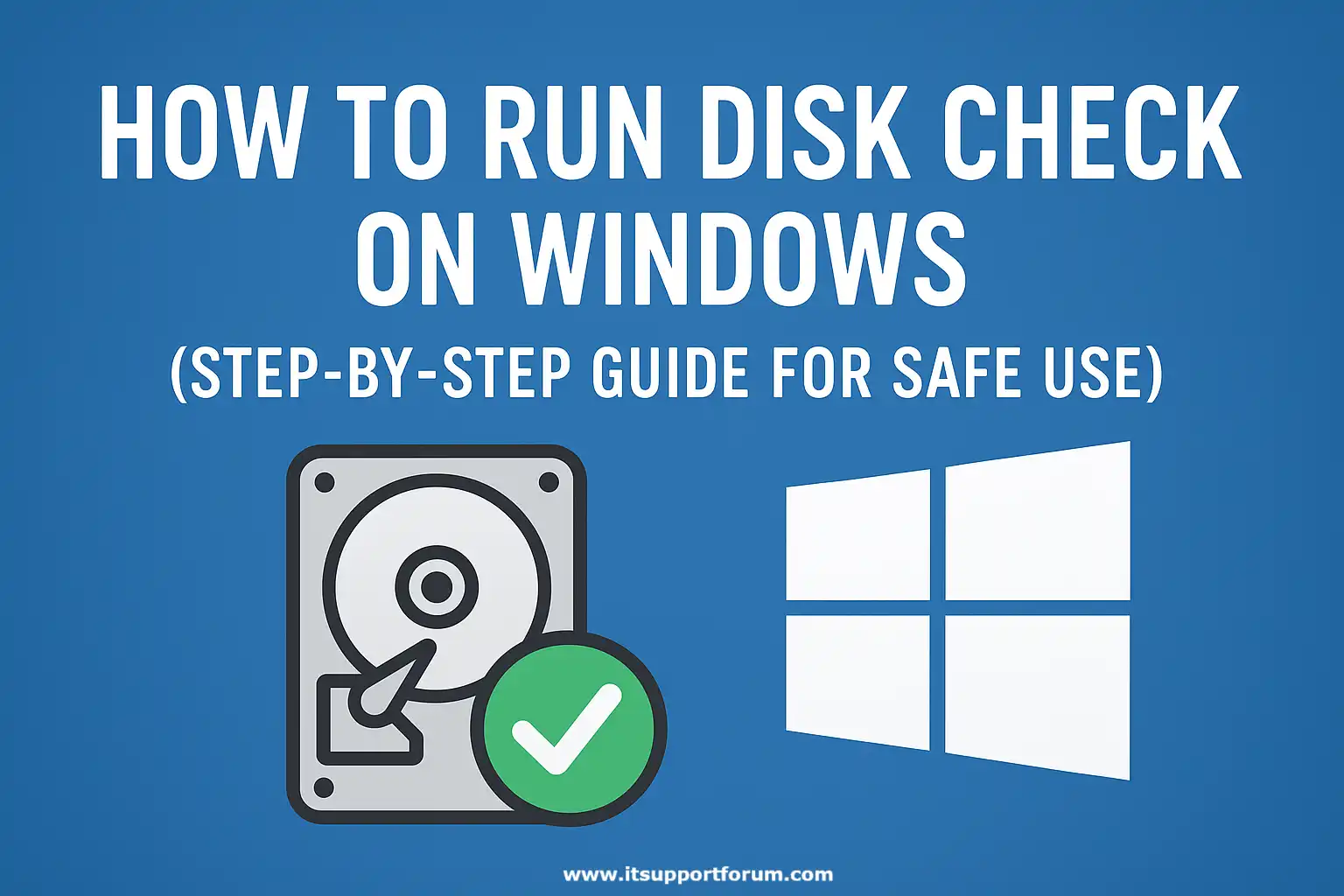
Windows systems rely on logical disk integrity to read and write data accurately. When that integrity breaks down, files become inaccessible, boot sequences are delayed, and drives stall under basic requests.
CHKDSK, short for Check Disk, remains the system’s native utility for identifying and repairing such inconsistencies. It scans the file system for corruption, locates unreadable sectors, and flags problems related to volume metadata.
If your machine begins freezing during file transfers or returns unexpected input/output errors, you may already be seeing early signs of disk stress. These symptoms rarely disappear on their own.
Besides checking surface health, CHKDSK verifies the logical consistency of data structures like the Master File Table (MFT), directory indexes, and security descriptors. On top of that, it isolates bad sectors, preventing the system from storing data in damaged locations.
You don’t need third-party tools to access it. It’s already built into every version of Windows, from XP through Windows 11. If you haven’t used it before, or just haven’t thought about it in a while, it’s worth knowing how it works.
What Is Disk Check (CHKDSK) and How It Works
CHKDSK is Windows’ built-in utility for verifying the integrity of local disks. It examines both physical sectors and logical structures to detect data corruption or allocation faults.
Most versions support NTFS and FAT32, applying checks across volume metadata, index entries, file linkages, and security identifiers.
The tool compares the volume bitmap against actual disk usage and detects cross-linked files or lost clusters.
It also marks bad sectors to prevent future data write attempts in damaged regions. In addition, CHKDSK can attempt repairs where safe, correcting directory misalignments, orphaned entries, and master file table errors.
It doesn’t move data around (as some assume), but it does force Windows to rewrite its understanding of the disk.
Signs You May Need to Run Disk Check
File transfers pause or freeze unexpectedly
When disk I/O stalls during ordinary operations, the file system may be encountering bad sectors or broken index structures behind the scenes.Startup takes noticeably longer than usual
A delay before or during login can indicate that Windows is retrying disk reads on damaged clusters during boot time.Frequent file corruption or disappearing documents
If saved files become unreadable or vanish from view, directory entries may be misaligned. This often reflects metadata or table corruption.“Windows detected a hard disk problem” notification
This alert appears when SMART detects degradation in mechanical performance or error thresholds. It is triggered at the hardware layer.Accessing a folder causes the File Explorer to hang
If navigating into a specific location triggers a delay or crash, Windows may be failing to map that path within the MFT.Blue screens mentioning NTFS errors or volume inconsistencies
NTFS-related stop codes often point to issues in how the system reads its drive structure. Disk check can resolve inconsistencies at that layer.The system forces automatic CHKDSK on startup
If Windows begins scheduling scans without prompting, it may be detecting file system inconsistencies at shutdown that were not resolved.
How to Run Disk Check via File Explorer
Open File Explorer
Use the Windows key plus E shortcut or locate it from the taskbar. Navigate to This PC and find the drive you want to scan.Right-click the drive and select Properties
This opens a dialog with tabs for General, Tools, Hardware, and others. Select the Tools tab at the top.Under “Error checking,” click Check
Windows will assess whether the volume requires attention. If issues are suspected, the scan proceeds. Otherwise, you may be prompted to confirm.Choose “Scan drive”
This runs a non-invasive check for file system errors. It does not repair anything unless needed. The scan works in the background.Wait for the scan to complete
Smaller drives finish within seconds. Larger volumes or older HDDs may take several minutes. Do not interrupt once the scan begins.Review the results
If no errors are found, you’ll see a confirmation dialog. If minor issues exist, Windows may fix them automatically and display a summary.Restart if prompted
In rare cases, Windows may request a restart to complete the check. This happens when the drive is in active use.
How to Run CHKDSK Using Command Prompt (CMD)
Open Command Prompt as Administrator
Search for “cmd” in the Start menu. Right-click it and choose Run as Administrator. You’ll need admin rights to run CHKDSK with repair options.Type the basic scan command
Enter chkdsk C: then press Enter. This runs a read-only check on the C drive without making changes or fixing errors.Use /f to fix detected errors
Run chkdsk C: /f to instruct Windows to fix file system issues automatically. If the drive is in use, you’ll be asked to schedule a reboot.Use /r to scan for bad sectors
Run chkdsk C: /r to locate unreadable sectors and attempt data recovery. This scan takes longer and includes the /f function by default.Use /x to force dismount the volume
The command chkdsk C: /f /r /x dismounts the drive first, allowing uninterrupted access. Use this only on non-system drives or during restart.Restart when prompted
If the drive cannot be scanned while Windows is running, you’ll be asked to restart. Confirm with Y, then press Enter.
How to Schedule CHKDSK at Startup
Open Command Prompt with Administrator rights
Search for “cmd” from the Start menu. Right-click and choose Run as Administrator. You’ll need elevated permissions for system-level scheduling.Enter the CHKDSK command with repair flags
Type chkdsk C: /f /r and press Enter. Since C is the system volume, you’ll receive a message saying the drive is currently in use.Confirm scheduling at next boot
When prompted with “Would you like to schedule this volume to be checked the next time the system restarts?” type Y and press Enter.Restart the computer manually
Save all work, then restart your device. CHKDSK will run before Windows loads. The screen will display scan progress with percentage indicators.Allow the scan to finish without interruption
Do not force a shutdown or attempt to bypass the scan. Depending on drive size and health, it may take several minutes to complete.
When to Use Other Disk Utilities Instead
CHKDSK handles logical consistency and sector-level integrity, but it does not interpret mechanical wear indicators or firmware-level disk status.
If your system exhibits recurring I/O slowdowns, unlogged failures, or temperature-based instability, CHKDSK alone may not provide enough insight.
For deeper diagnosis, tools like CrystalDiskInfo can read SMART attributes and flag long-term degradation.
In addition, manufacturers like Western Digital, Seagate, and Toshiba offer their own disk utilities for surface testing and firmware analysis. You can also run sfc /scannow to verify.
Use Windows system files or Disk Management for partition-level issues. If you're working in an enterprise context, consider tools like HD Tune Pro or Acronis Drive Monitor to track performance and wear over time.
Read also: How to Clean Up a Slow PC on Windows 11: Full Guide
