Upgrade RAM or SSD Laptop: Which Boosts Speed More?
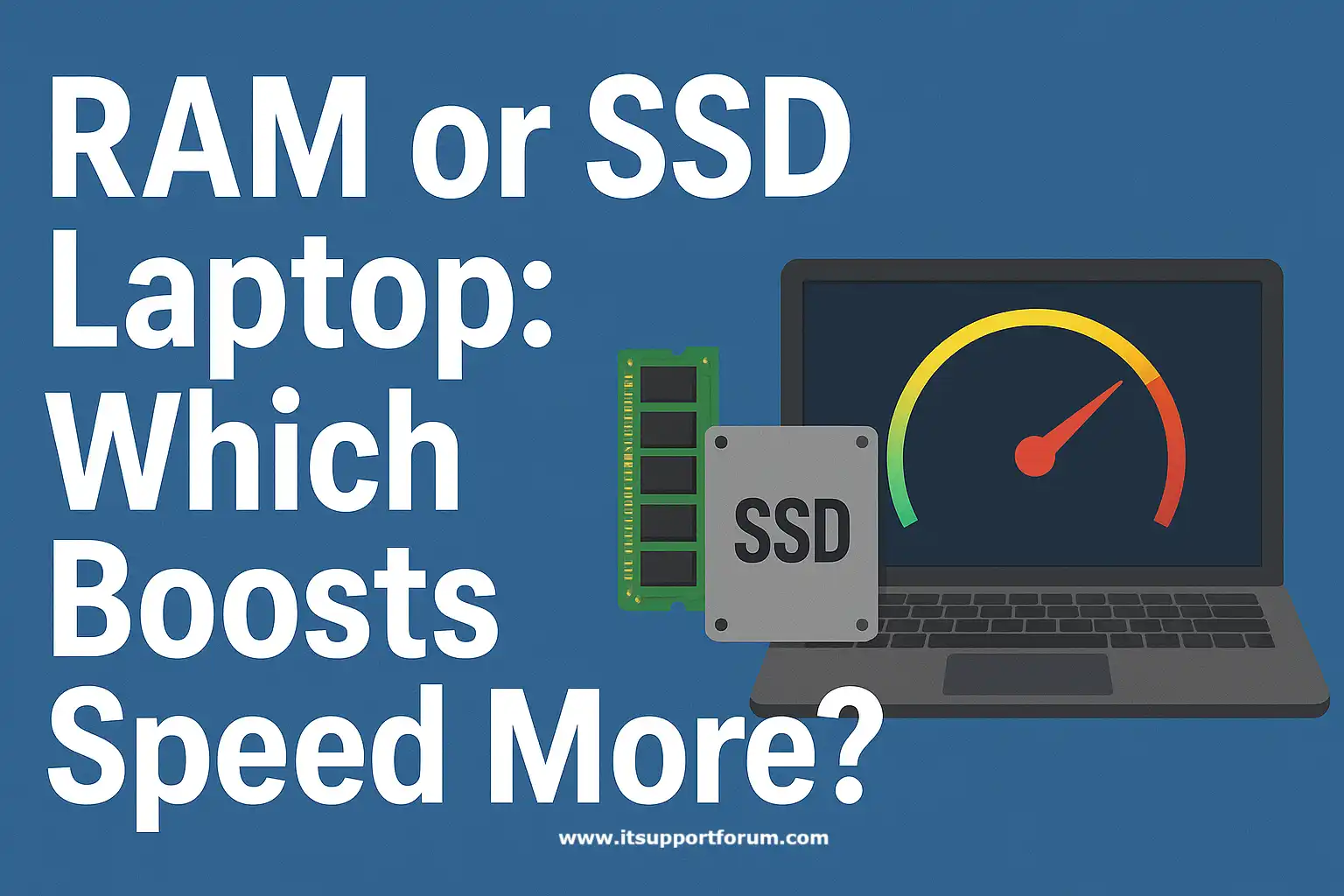
Laptop performance degradation often begins as a gradual lag.
Applications take longer to open. Tabs hang briefly. Background processes begin to stack. These delays rarely reflect hardware failure.
They usually signal a mismatch between current system demands and available resources. Most consumer laptops ship with modest factory configurations: 4GB or 8GB of RAM, basic hard drives, and minimal cache bandwidth.
Over time, these specifications become stretched by operating system updates, browser overhead, and real-time security tools. The two most impactful ways to extend operational efficiency involve RAM expansion or replacing the storage drive with a solid-state alternative.
Each method changes how your machine handles data, either during active sessions or across storage-intensive tasks.
If you’ve noticed this decline and are evaluating your upgrade options, this article offers a detailed, technical view to guide that decision.
Understand What RAM Does vs. What SSD Does
RAM (Random Access Memory) temporarily stores active processes, open files, and application data while your system runs.
It allows the processor to access frequently used information without reading from long-term storage. The more RAM available, the more simultaneous operations your laptop can support without delay.
Low memory forces the system to offload tasks to the drive, which slows down performance. You’ll notice this during browser multitasking, image editing, or when switching between large applications.
SSD (Solid-State Drive) stores your operating system, installed programs, documents, and media.
Unlike traditional hard drives, SSDs use flash memory to access data without moving parts. This results in faster boot times, shorter file access delays, and quieter operation.
When you power on your laptop or open a saved project, the SSD determines how quickly that content becomes available.
If you've used both types of drives before, you already know what that difference feels like—even if you didn't put a name to it.
Signs You May Need a RAM Upgrade
Insufficient RAM usually reveals itself through gradual but consistent performance degradation. The system begins to operate near its physical memory limit, forcing processes into temporary storage. These are the most telling signs of that condition:
Frequent freezing during multitasking
When multiple applications remain open, background threads compete for limited memory, leading to delayed interface response or temporary lock-ups.Slow switching between programs
Each active process reloads data from temporary storage instead of live memory. This is especially evident in office productivity suites and browsers.High memory usage in Task Manager or Activity Monitor
A system maintaining 80 percent or higher memory occupancy under typical workloads indicates a strained RAM environment.Delayed input response during typing or scrolling
Interface lag signals memory queue saturation. The CPU waits for available cycles to process fundamental user interactions.Extended startup time after login
Background utilities load sequentially because insufficient memory prevents simultaneous initialization. This delay compounds as more software auto-starts.Visible warning from the operating system
Some systems display prompts recommending the closure of applications to free memory. This is a clear signal that the installed RAM has reached its limit.
You’ll probably recognize at least one of these patterns if your laptop has been in daily service for a few years. They mark the point where expanding memory capacity provides measurable improvement.
Signs You May Need an SSD Upgrade
A mechanical hard drive loses efficiency over time due to read delay, fragmentation, and physical wear. These inefficiencies surface during tasks involving boot, load, or transfer operations. Below are the most common symptoms of failing or outdated storage.
Slow boot-up even after system cleanup
If your operating system takes more than 60 seconds to reach the login screen, and startup apps are disabled, disk speed is likely the constraint.Programs take unusually long to launch
Heavier applications such as Adobe Photoshop or Microsoft Excel can take up to 30 seconds on a fragmented drive, even with sufficient RAM.System becomes unresponsive during file transfers
File copies freeze or hang when moving large batches. This signals a delayed write queue or slow seek times.Frequent disk usage spikes in Task Manager
A consistent 100 percent disk usage reading, even with minimal open applications, indicates storage read/write inefficiencies.Excessive noise or vibration from the drive
For laptops with HDDs, grinding or ticking sounds during operation suggest aging physical components. SSDs operate silently and without movement.Operating system freezes during updates or installs
Firmware, driver, or OS installations can stall if the storage interface cannot sustain the required throughput for sequential operations.
If you’ve encountered any of these scenarios, especially in combination, the storage system is likely the cause of your system’s reduced responsiveness. Replacing the drive with a solid-state unit resolves these access delays at the hardware level.
Compatibility and Technical Considerations
RAM Compatibility
Laptop RAM upgrades depend on available SO-DIMM slots, supported memory type, and maximum capacity. Most laptops use DDR4 or DDR5 SO-DIMM modules. You’ll need to confirm your motherboard’s specifications before purchase.
Open your system information tool or use a memory configurator from trusted brands like Crucial or Kingston. These tools identify memory type, speed, voltage, and available upgrade options based on your exact model.
In addition, check the maximum supported RAM listed in the manufacturer’s technical manual. Some laptops physically support 16GB but are capped at 8GB by the BIOS. Don’t skip that step.
If your laptop has only one memory slot, you may need to replace the existing module instead of adding another. Match the frequency and form factor exactly. Otherwise, the system may fail to boot.
You’ll also want to confirm whether your current memory is soldered. If it is, upgrading may not be possible without professional disassembly.
SSD Compatibility
SSDs come in different physical and protocol formats: SATA 2.5-inch, M.2 SATA, and M.2 NVMe. Before selecting a drive, confirm what interface your motherboard supports.
Most consumer laptops manufactured after 2017 support M.2 SSDs, but not all accept NVMe. If your board only supports M.2 SATA, installing an NVMe drive won’t work. Visual inspection helps, but system specs offer better certainty.
Besides the slot type, confirm your laptop has PCIe lanes available for full NVMe throughput. Some laptops include an M.2 slot but operate it at a lower bandwidth.
If you’re replacing a 2.5-inch HDD with a 2.5-inch SSD, verify mounting bracket compatibility. Some enclosures use thin steel caddies or thermal foam spacers that require repositioning.
Before installation, always back up your current drive and prepare bootable recovery media. Some BIOS versions won’t auto-recognize a new SSD unless it contains a bootable partition.
These checks prevent wasted purchases and installation errors. They also help you select upgrades that your system will actually use at full capacity.
Cost, Performance Gains, and Lifespan
Cost
As of 2025, DDR4 SO-DIMM RAM modules cost between $20 and $35 per 8GB stick, depending on frequency, latency, and brand. DDR5 modules begin around $40, with higher speeds reaching $60 or more.
SATA SSDs are available from $35 to $50 for 256GB units. NVMe SSDs with PCIe Gen 3 or Gen 4 interfaces typically range from $45 to $70 for the same capacity. Pricing increases for drives with higher endurance ratings or DRAM caching are expected.
Installation labor may add $10 to $30, depending on the region and technician. Most upgrades, however, require only a small screwdriver and static precautions.
Performance Gains
Adding RAM increases memory availability for active processes, reducing paging and improving responsiveness when switching tasks or using browser-heavy workflows. Systems with 4GB often double perceived responsiveness when upgraded to 8GB.
Installing an SSD in place of an HDD reduces cold boot times from over 70 seconds to under 20. Application launch times improve similarly—especially for office suites, IDEs, and image editors.
In addition, file search, OS updates, and installations complete faster. These improvements do not require third-party optimization tools or BIOS-level changes.
Lifespan
Most DDR4 and DDR5 RAM modules last 8 to 10 years under normal thermal and voltage conditions. They rarely fail unless exposed to surges or excessive heat cycles.
Consumer-grade SSDs offer write endurance between 150 and 600 TBW (terabytes written), depending on the NAND type and controller. This allows for several years of high-frequency file access and OS activity.
Besides, reputable SSDs include wear-leveling firmware and SMART diagnostic tools. These allow you to track drive health and plan replacements well in advance of failure.
Upgrading with these parameters in mind helps ensure not just speed, but stability over the product's operational lifetime.
Final Recommendation: RAM First or SSD First?
Choosing between a RAM or SSD upgrade depends entirely on where your system slows down. Neither upgrade addresses all performance issues. The decision must match workload behavior.
Office Productivity (Browser, Word, Video Calls)
Upgrade RAM if you experience slow window switching, tab freezing, or video lag during meetings. These tasks depend on memory availability, not disk speed.
Multimedia Work (Editing, Design, Studio Tasks)
Upgrade the SSD if you work with large files, raw media, or project folders. Faster storage reduces load times, import delays, and preview buffering.
Gaming
If games stutter or crash while loading environments, add RAM. If launch times are long but gameplay remains smooth, swap the drive to an SSD.
System Longevity or General Speed Boost
Install an SSD if your laptop still uses a mechanical hard drive. It affects everything: startup, updates, and everyday responsiveness. You’ll feel that change immediately.
If you're still uncertain, pause and observe your machine for a few days. That usually gives you the most straightforward answer.
Read also: How to Clean Up a Slow PC on Windows 11: Full Guide
