How to Install Windows 11 on Your PC (Step-by-Step Guide)
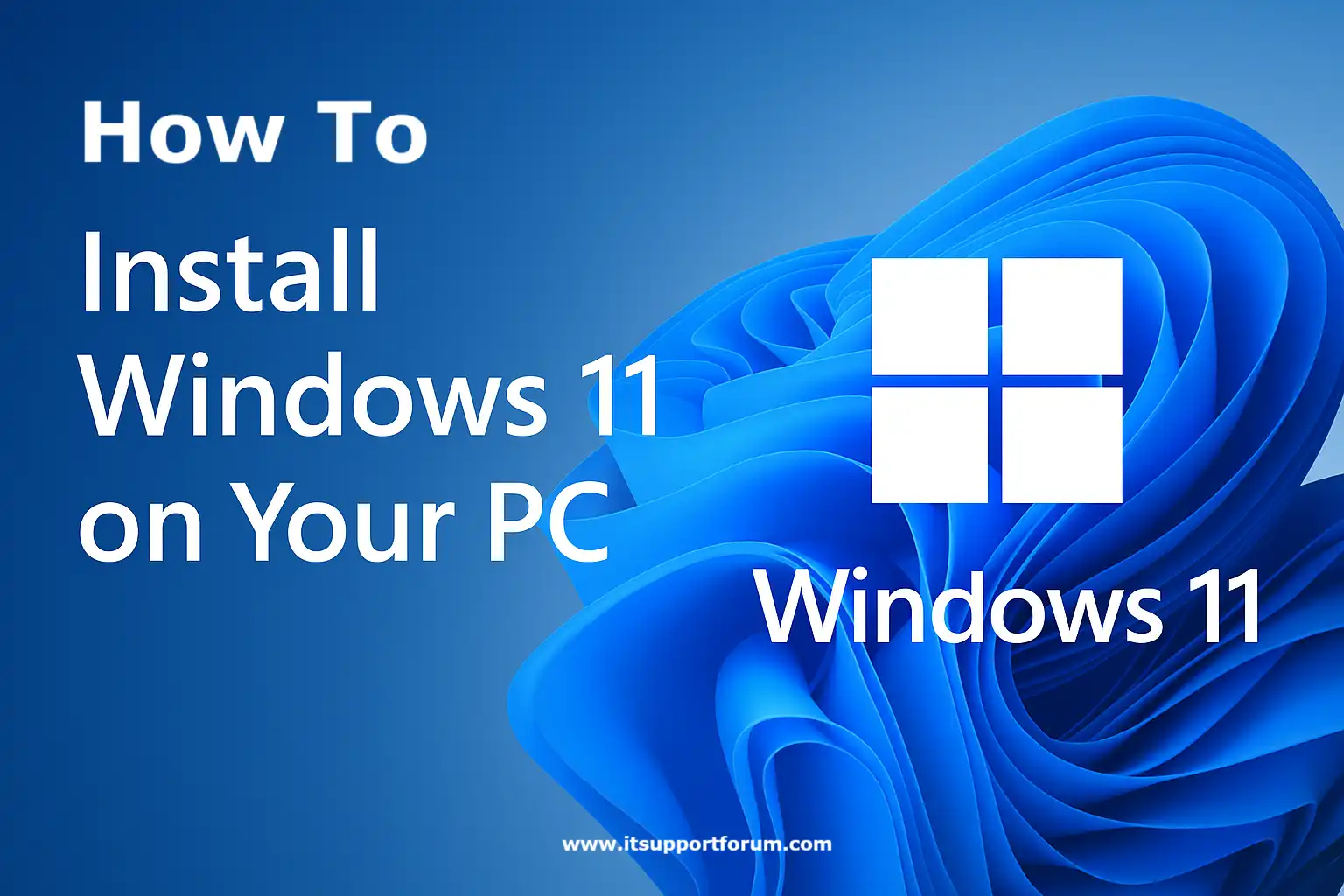
Installing an operating system shapes how a machine interacts with its hardware, software, and user. For Windows 11, that process comes with essential distinctions.
Microsoft released Windows 11 in October 2021, and since then, installation paths have evolved. Some methods rely on cloud-based assistants. Others use physical media or registry tweaks. Each serves a purpose.
Besides version control and licensing, your choice of method affects system stability, update behaviour, and future hardware compatibility. Understanding the technical basis for these methods reduces misconfiguration and improves long-term device performance.
On top of that, hardware requirements like TPM 2.0 and Secure Boot mean not every PC qualifies for the official upgrade path. Some users must work around limitations without compromising function.
(Yes, even older machines can run Windows 11 under certain conditions.)
If you’re deciding how best to proceed, or fixing an earlier misstep, this guide will walk you through all viable installation strategies, based on their technical profiles.
Pre-Installation Checklist
Before you begin the installation process, your system must meet specific hardware and configuration thresholds.
These prerequisites help ensure a successful upgrade or clean install. They also prevent unnecessary interruptions halfway through setup.
Here is what you must confirm first:
Verify processor compatibility
Windows 11 runs on 64-bit CPUs with at least two cores and a minimum clock speed of 1 GHz. Check your exact model against Microsoft's approved CPU list.Ensure your PC has TPM 2.0 enabled.
Trusted Platform Module version 2.0 is a security feature required for installation. You can confirm its presence using the TPM Management Console (tpm.msc).Activate Secure Boot through UEFI settings.
Secure Boot prevents unauthorised bootloaders. It’s usually found under the Boot or Security tabs in your BIOS or UEFI firmware menu.Check the minimum RAM and free storage space.
Your PC should have at least 4 GB of RAM and 64 GB of available disk space. These limits are enforced during setup.Back up your personal files and system data.
This step is critical. A clean installation removes existing partitions. Use an external drive or cloud backup service before continuing.Establish a stable internet connection.
Some installation flows, especially those using Microsoft accounts, require network access. It also helps with driver updates and activation post-install.Locate or confirm a valid product key.
Windows 10 licenses usually carry over. However, if prompted during setup, you’ll need your original 25-character activation key.Update your BIOS to the latest version.
Manufacturers often release BIOS updates that enable TPM or improve compatibility. Visit your device support page to download the most recent firmware.Download the official ISO or installation tools from Microsoft.
Only use Microsoft’s verified portal to access the ISO or installation assistant. The link is microsoft.com/software-download/windows11.
Getting these details sorted removes most installation bottlenecks. It also makes your transition smoother, especially if you’re doing this for multiple machines.
Using Windows 11 Installation Assistant (Upgrade Tool)
Microsoft’s Installation Assistant provides a direct upgrade path for eligible Windows 10 systems.
It’s designed for users with compatible hardware who want to install Windows 11 in-place without losing files or settings.
Use this method only if your PC passes the Windows 11 compatibility check and already runs a licensed version of Windows 10. The tool automates the process and applies updates in the background.
Follow these steps:
Visit Microsoft’s official download page
Go to microsoft.com/software-download/windows11 and select Windows 11 Installation Assistant.Download and launch the tool
Save the file to your local drive and open it. Accept the license agreement when prompted.Run the compatibility check
The tool automatically checks for processor, TPM 2.0, Secure Boot, and system specs. If your system passes, you may proceed.Start the installation process
Click Install Now. The assistant downloads necessary files in the background and prepares your PC for the upgrade.Wait for multiple restarts during setup
Your PC will restart several times during installation. Files and applications remain intact unless major issues are detected.Log in and complete post-installation steps
Once installation finishes, sign in with your existing account. Check for Windows Updates to finalise drivers and security patches.
On top of being straightforward, this method avoids creating bootable media or manually mounting ISO files. (But it assumes your system is fully compliant.)
If the compatibility check fails or the install gets stuck, move to the ISO or USB methods described in the following sections.
Using Windows Update (Official Rollout)
Windows Update is the default upgrade path for systems that meet all of Microsoft’s eligibility conditions.
This method delivers Windows 11 as a feature update, similar to previous major version releases. However, not every supported PC receives the update at the same time.
Microsoft staggers the rollout based on telemetry data, device age, and hardware configurations. This process helps reduce installation failures and support loads.
Here’s how to check and use this method effectively:
Open Windows Update from Settings
Navigate to Settings, then Update & Security, and click Check for Updates.Look for the Windows 11 upgrade prompt
If eligible, you’ll see a message offering Windows 11. The prompt appears as Windows 11 is ready or Feature update to Windows 11.Click ‘Download and install’ when available
Selecting this begins the staged installation. Files download in the background before prompting for a restart.Leave your system powered and connected
The process may take longer on slower drives. Allow it to finish uninterrupted, especially during the preparation and first restart stages.Install post-upgrade updates after login
After Windows 11 loads for the first time, return to Windows Update and install any remaining drivers or quality patches.Consider pausing updates if you're not ready
If you prefer to delay the upgrade, click Pause updates for 7 days or configure active hours to postpone.
This method works best when all system firmware and drivers are current. If your PC doesn’t show the update yet, don’t force it; you’ll have other options in the next section.
Creating a Bootable USB Installer
This method provides the most flexible way to install Windows 11. It’s commonly used for clean installations, offline setups, or deployments across multiple devices. You’ll need an 8 GB or larger USB drive and access to another working PC.
Use this method if you want to format your current drive or bypass corrupted system files. It also helps when Windows Update doesn’t offer the upgrade.
Follow these steps:
Download the Media Creation Tool from Microsoft
Visit this site and select Create Windows 11 Installation Media.Insert a USB drive (8 GB minimum)
Make sure the drive contains no important files. It will be formatted as part of the process.Run the Media Creation Tool and accept terms
Launch the application, agree to the license, and continue to the next screen.Choose language and edition, or accept defaults
The tool usually detects your current region and edition. You can override these for multilingual or multi-version setups.Select USB flash drive when prompted
Choose the correct device from the list. The tool downloads the ISO and prepares the bootable media automatically.Once finished, restart the target PC and enter BIOS/UEFI
Press F2, F12, Del, or Esc during boot (depending on your motherboard) to open the firmware settings.Change the boot order to prioritise USB
Set the USB drive as the primary boot device. Save changes and reboot.Begin Windows 11 setup from USB
When prompted, select your language and keyboard, then click Install Now. Choose Custom Install for a clean setup.
Besides providing complete control, this method is often preferred by system administrators.
After installation, don’t forget to revisit the BIOS to restore the original boot priority if needed.
Installing via ISO File (Manual Upgrade)
The ISO method allows you to install Windows 11 directly from a mounted image file. It’s best suited for local upgrades without the need for external tools or media.
This method preserves files and applications while offering control over installation timing. It’s commonly used in enterprise, development, or testing environments.
To perform the manual upgrade:
Download the official ISO from Microsoft
Navigate to microsoft.com/software-download/windows11 and select Download ISO. Choose your language and confirm.Double-click the ISO file to mount it
File Explorer will display the ISO as a virtual drive. This step works natively on Windows 10 and later.Launch the setup executable
Inside the mounted volume, run Setup.exe. Accept the license terms and choose whether to keep files or perform a clean install.Wait while compatibility checks complete
The installer verifies processor, RAM, disk space, and TPM status. You may see optional update prompts before the install begins.Start the installation and allow restarts
Your PC may reboot several times. Files, applications, and settings are retained unless you choose a custom installation.Log in and complete post-upgrade steps
Reconnect to your network, install pending updates, and verify activation. The ISO method usually retains your previous Windows license status.
Besides offering flexibility, this method works even without administrator tools or internet access. It’s convenient in restricted environments or air-gapped systems.
Just ensure your ISO version matches your intended edition, or installation conflicts may arise during verification.
Bypassing TPM and Secure Boot Requirements (Unsupported PCs)
This method allows Windows 11 to install on devices that fail one or more hardware checks. Microsoft permits this with a disclaimer but does not offer support for such installations.
Use this approach only if you're aware of the risks: system instability, lack of driver support, or blocked feature updates. That said, the method works—especially for testing environments and older PCs.
Here’s how to bypass the hardware checks:
Download the official ISO from Microsoft
Navigate to microsoft.com/software-download/windows11 and save the ISO file.Mount the ISO and open the installation drive
Double-click the ISO to mount it as a virtual volume. Open the folder and locate Setup.exe.Open the Registry Editor
Press Win + R, type regedit, and hit Enter. Navigate to:
HKEY_LOCAL_MACHINE\SYSTEM\Setup\MoSetupCreate a new DWORD value
Right-click on the MoSetup key, choose New > DWORD (32-bit) Value, and name it AllowUpgradesWithUnsupportedTPMOrCPU.Set the value to 1
Double-click the new entry and change the value data from 0 to 1. Click OK and close the Registry Editor.Run Setup.exe from the mounted ISO
Choose your preferences and proceed. The system will now skip TPM and CPU validation steps.Follow the standard installation prompts
Complete setup is like any other upgrade. Files and apps may be retained depending on your selections during the process.
On top of that, Microsoft may block specific updates for unsupported configurations. Still, this path has worked reliably since the system was launched.
If you're bypassing these checks, document your configuration. It helps with troubleshooting if driver conflicts or update limitations appear later.
Conclusion
Installing Windows 11 involves more than one route, and each carries different assumptions about system readiness, hardware configuration, and user intent.
Whether you opted for an upgrade assistant, ISO file, or clean install from USB, the critical factor remains control over the environment and the process itself.
In addition, recognising the boundary between official support and manual intervention helps manage long-term performance.
Read also: How to Clean Up a Slow PC on Windows 11: Full Guide
