How to Upgrade Windows 10 to Windows 11 25H2 (Step-by-Step Guide)
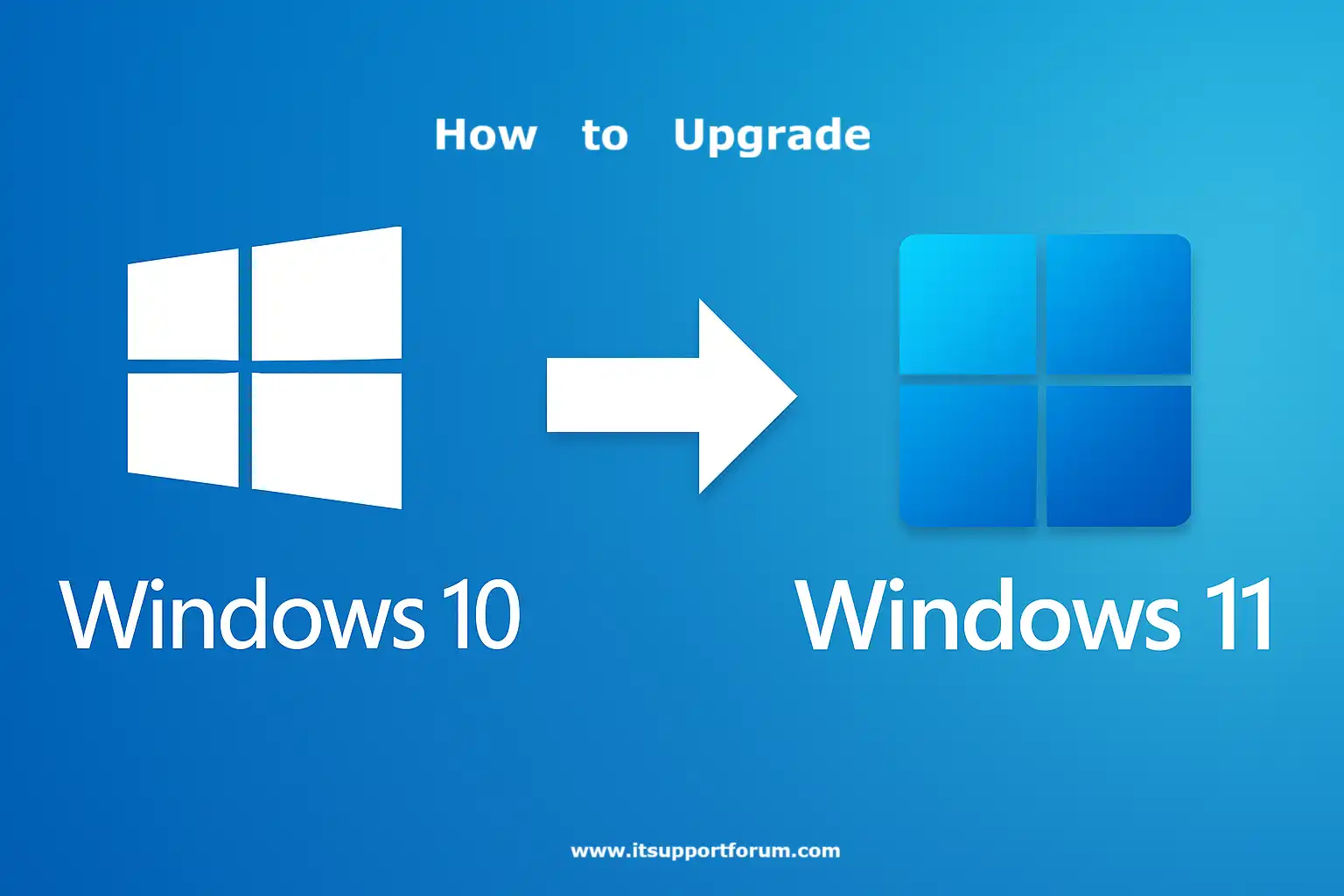
Microsoft classifies Windows 11 25H2 as a feature update, built on the core of version 23H2 but with additional refinements and long-term servicing alignment.
It follows the annual release cadence introduced in 2021 and is expected to ship broadly in the second half of 2025, which is currently the period we are in.
Devices running Windows 10 need to be upgraded before October 14, 2025, when support officially ends.
This update integrates enhanced security defaults, adaptive energy recommendations, and cumulative platform refinements introduced via Moments 5 and 6.
It is also expected to consolidate driver baselines and broaden support for Copilot AI enhancements and Microsoft Pluton-based hardware protections.
If you're still on Windows 10, this version offers a defined target for clean migration. Microsoft’s own documentation recommends using version 25H2 for future-proof installations, especially in enterprise or long-term deployment environments.
You might not need every feature, but aligning with the current lifecycle guarantees smoother support and stability through 2031.
Check Compatibility – System Requirements and PC Health Check
Before upgrading to Windows 11 25H2, confirm that your device meets Microsoft’s minimum hardware specifications.
These requirements enforce compatibility for security, virtualization, and driver-level support. The system check helps avoid partial installations or mid-process rollbacks.
Microsoft recommends using its official PC Health Check tool.
You can download it from the Microsoft Support Site. Once installed, it scans your hardware against the certified compatibility list.
The tool clearly flags issues, such as a lack of TPM 2.0 or an unsupported CPU series.
(It’s quick, too. You’ll know within a minute.)
If you're planning to upgrade in place, check for the following:
64-bit, dual-core processor, 1 GHz or faster, from Intel 8th Gen, AMD Ryzen 2000 series, or later
TPM version 2.0 (Trusted Platform Module), enabled in BIOS
4 GB RAM minimum
64 GB storage minimum
UEFI firmware with Secure Boot capability
Graphics card compatible with DirectX 12 or later
High-definition display, at least 720p, 9” diagonal
Compatibility is non-negotiable in this release cycle.
If your device fails one or more checks, Microsoft will block the update via Windows Update, though other paths may still be available.
Methods of Upgrading to Windows 11 25H2
Method 1: Upgrade via Windows Update
If your system meets Windows 11’s hardware requirements and is running a genuine copy of Windows 10, this is the most direct upgrade path.
Microsoft delivers version 25H2 incrementally through Windows Update. This method ensures compatibility with activation records, drivers, and security settings.
If your device is eligible, the update should appear automatically within the Settings panel.
Here’s how to initiate the upgrade:
Open the Start Menu and click Settings.
Navigate to Update & Security, then select Windows Update.
Click Check for updates.
If eligible, you’ll see Feature update to Windows 11, version 25H2.
Click Download and install under the feature update section.
Wait as the update downloads in the background (timing may vary depending on connection speed).
After installation, click Restart now when prompted.
Let the upgrade complete. The system will reboot several times—this is normal.
After login, open Settings > System > About to verify version 25H2 is installed.
This method keeps your files, apps, and settings intact.
Still, creating a backup beforehand is advisable. It’s a precaution worth taking, even when everything usually goes as expected.
Method 2: Use the Windows 11 Installation Assistant
The Windows 11 Installation Assistant offers a controlled upgrade path for supported devices. It downloads the update package and installs it immediately after validation.
Follow these steps to upgrade manually:
Scroll down to the Windows 11 Installation Assistant section.
Click Download now and save the executable file.
Run the file as administrator (right-click and select Run as administrator).
The tool will check your device’s compatibility and activate the upgrade path.
Accept the license terms and confirm the upgrade.
Wait as the installer downloads version 25H2 in the background.
When prompted, click Restart now to complete the process.
The system will reboot multiple times. After login, confirm the version via Settings > System > About.
This method avoids version throttling via Windows Update. If you manage devices manually or prefer immediate access, this approach may save time.
Method 3: Create Bootable USB with Media Creation Tool
Creating a bootable Windows 11 USB drive provides a reliable way to install version 25H2—especially if you're upgrading multiple machines or working with offline systems.
Follow these steps:
Download the Media Creation Tool (MCT) from this site.
Launch the tool and select Create installation media for another PC.
Choose Language, Edition, and Architecture (select 64-bit).
Insert a USB flash drive with at least 8 GB capacity.
Select the USB drive from the list, then click Next.
MCT will format the USB and download the Windows 11 25H2 files.
Once completed, restart your PC and enter the boot menu (usually F9, F12, or Esc depending on your system).
Choose the USB drive to boot from.
On the setup screen, select Install now.
Choose Upgrade to retain your files or Custom to perform a clean installation.
Follow prompts to complete the process.
After installation, go to Settings > System > About to confirm the version.
This method is ideal for technicians, administrators, or anyone managing more than one device.
Method 4: Mount and Run an ISO File Directly
If you downloaded the official Windows 11 25H2 ISO, you can upgrade by mounting it in Windows and executing the installer, without needing a USB or external tools.
This approach suits users familiar with ISO-based deployments and provides complete control over how the upgrade proceeds.
To begin:
Download the ISO file for Windows 11 25H2 from Microsoft’s ISO download page.
Right-click the ISO and select Mount.
Open the mounted virtual drive that appears in File Explorer.
Double-click setup.exe to launch the Windows 11 installer.
Allow the setup wizard to load and validate your system.
Accept license terms and click Next.
Choose Keep personal files and apps to perform an in-place upgrade.
Alternatively, select Nothing to perform a clean install.
Follow all prompts and restart when instructed.
After rebooting, open Settings > System > About to verify version 25H2.
This method is fast and efficient, assuming you already have the ISO downloaded.
Just remember: once the installer runs, rollback options become limited.
Troubleshooting Common Upgrade Errors
Not all upgrades proceed smoothly. Compatibility, drivers, and background processes can block or interrupt the 25H2 installation. Identifying the source early saves time and prevents data risk. Here’s what to look for:
0xC1900101 – DRIVER_FAULT
Indicates an outdated or incompatible driver. Update all network, storage, and display drivers before retrying the upgrade.0x8007007f – Setup Error
The installer failed due to administrative privilege issues. Run the installer as administrator and turn off background security software.0x800F0923 – App Conflict
A third-party app, often an outdated antivirus or VPN client, blocked setup. Uninstall the app, restart the PC, and reinitiate the upgrade.0x8007042B – Install Rollback
The system attempted to upgrade but reverted due to boot or startup service failures. Clean boot the system before retrying.“This PC can’t run Windows 11” (without code)
Usually linked to TPM, Secure Boot, or CPU support. Recheck BIOS settings and confirm all security modules are enabled.Stuck at 61%, 74%, or 100%
These points often reflect driver initialization stalls. You may need to disconnect external peripherals or update chipset drivers manually.Installer closes with no error
A silent crash typically points to insufficient storage, file corruption, or incompatible language packs. Re-run with setup logs enabled if needed. (Yes, that’s a thing.)
If you encounter persistent errors, consider using a clean boot environment or performing a clean install from USB to isolate conflicts.
Conclusion
Windows versioning aligns more with lifecycle anchoring than feature discovery.
Once deployed, 25H2 establishes a known-good configuration that simplifies update scheduling, application compatibility, and device grouping across environments.
You don’t need to revisit it often, but keep a local record of installation logs, system health reports, and BIOS settings after the upgrade.
These files prove useful when restoring, auditing, or syncing additional machines later. If you're managing multiple devices, it's worth validating each one against the same release set before proceeding.
Read also: How to Clean Up a Slow PC on Windows 11: Full Guide
