System Image Backup Windows 11: Step-by-Step Tutorial
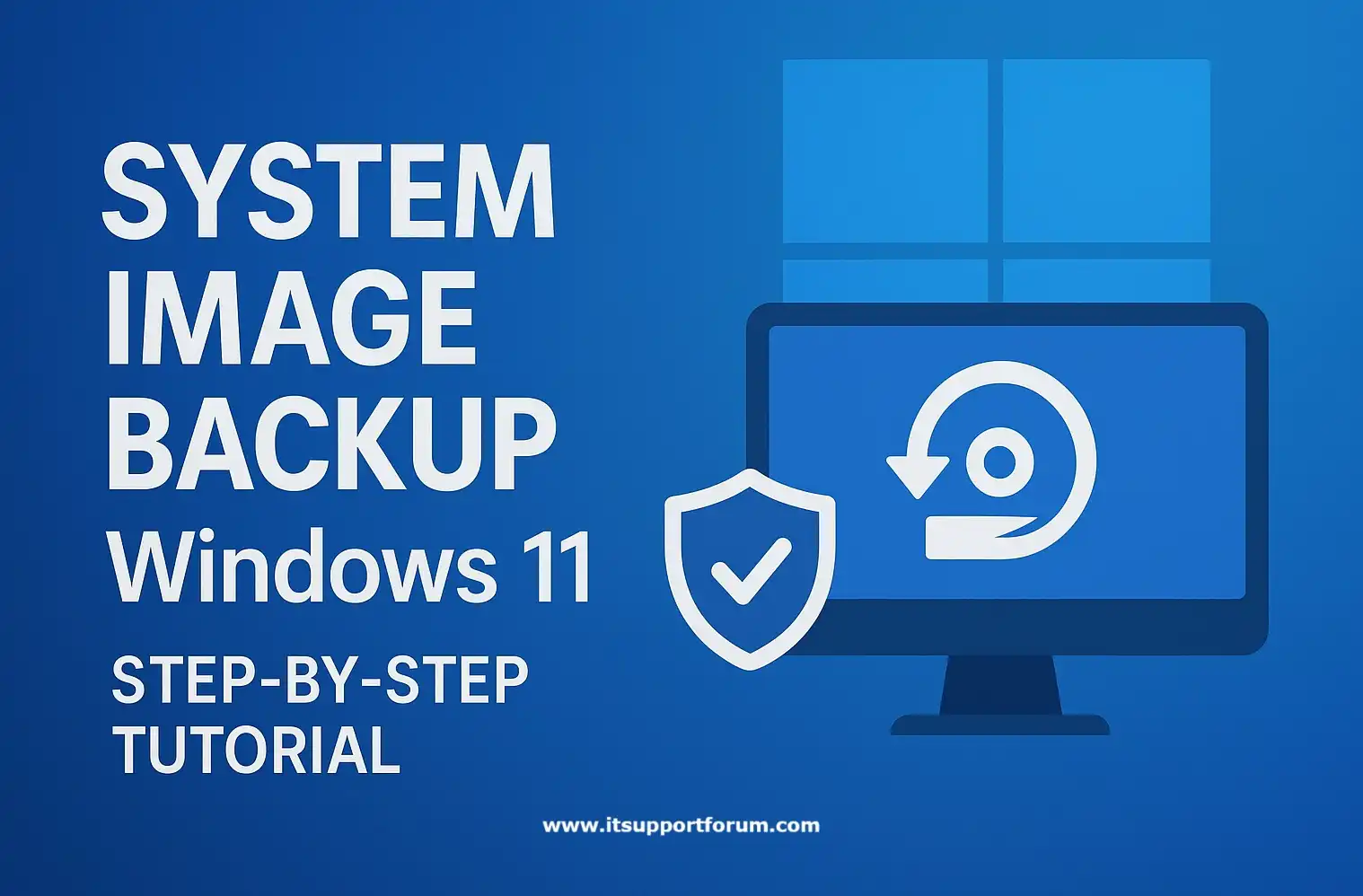
System image backup provides a complete disk-level copy of your Windows 11 installation, including system files, user data, installed applications, boot sectors, and configuration states.
Unlike basic file backups, a system image duplicates the entire operating system and all active partitions on the selected volume.
This feature becomes critical in scenarios involving disk failure, ransomware infection, or a corrupted bootloader.
If your system becomes unbootable or unstable, the image allows for complete restoration to a known working state.
Moreover, it helps IT departments maintain continuity during hardware swaps or recovery operations.
Windows 11 includes the System Image Tool in the legacy Control Panel, not the modern Settings interface.
It still uses the block-level imaging engine from Windows 7, which, while dated, remains adequate for full-system snapshots.
You will need a secondary storage device with ample capacity. For most users, that means a 1 TB or larger external hard drive, formatted to NTFS.
On top of that, a recovery USB or installation media is strongly recommended for booting into the Windows Recovery Environment.
If you manage endpoints or are responsible for recovery planning, you will want to integrate this tool into your routine maintenance workflow.
How System Image Backup Works in Windows 11
System image backup in Windows 11 captures an exact block-level replica of selected partitions. This method copies all sectors in use, regardless of file type or extension.
The tool relies on the Volume Shadow Copy Service (VSS) to take a snapshot while Windows is running.
This allows the image to include active system files without interrupting normal usage. Moreover, it ensures that the system state, registry, and application data remain internally consistent.
Backups are initiated through the Backup and Restore (Windows 7) utility found in the Control Panel. Despite the name, this module remains functional in Windows 11 and links directly to the system image creation workflow.
The tool saves the image in a folder called WindowsImageBackup.
This directory includes the .vhdx or .vhd image file, metadata files, and recovery configuration. It cannot be copied manually; it must remain intact for the restore process to succeed.
Besides the operating system, the tool can include secondary partitions if selected during setup. However, it cannot exclude system partitions automatically assigned by Windows.
You can access this feature from Control Panel > File History > System Image Backup.
Alternatively, it can be invoked through PowerShell using the wbadmin start backup command, though administrative rights are required.
What You Need Before Creating a System Image
An external hard drive (minimum 1 TB recommended)
System images are large. Allocate a drive with at least twice the space of your system partition. Format it to NTFS before use.Administrator-level access
Only users with full privileges can initiate and complete system imaging. Standard accounts cannot access or modify partition-level backup tools.Power supply (for laptops)
Ensure your laptop is plugged in during backup. The process can take more than 30 minutes and continuously uses hardware resources.Backup destination configured for writing.
The destination drive must allow unrestricted write access. Avoid drives with limited permissions or devices shared over restrictive network setups.Recovery USB or bootable Windows media (strongly recommended)
You will need a method to boot into the Windows Recovery Environment if the system becomes unbootable. Create this before disaster occurs.Uninterrupted disk activity (no sleep mode)
Disable automatic sleep during backup. Interruptions can corrupt the process and render the resulting image invalid.Optional: network-attached storage (NAS)
For enterprise configurations, system images can be stored on a network path. Ensure stable SMB protocol access and mapped permissions.
Preparation prevents backup failures, particularly when dealing with live systems. Having these elements in place avoids repetition and wasted time.
Step-by-Step: How to Create a System Image Backup in Windows 11
Connect your external hard drive to the computer
Ensure the drive is powered and formatted to NTFS. The system will check for compatibility before proceeding.Open Control Panel
Press Windows + S, type “Control Panel,” and select the first result.Navigate to ‘Backup and Restore (Windows 7)’
In the Control Panel, go to System and Security, then click Backup and Restore (Windows 7).Click ‘Create a system image’ in the left sidebar
This opens the Windows 11 System Image Backup wizard.Choose the backup destination
Select your external hard drive or a network location. Windows will only show valid destinations with enough available space.Select the drives to include
By default, Windows selects the system drive and any required boot partitions. You may add additional partitions if needed.Confirm your backup settings
Review the summary of selected drives and the destination path. Click Start backup when ready.Wait for the imaging process to complete
Depending on disk size, the backup may take 20 to 60 minutes. The system remains usable, but performance may slow.Optionally create a system repair disc
If prompted, you can create a bootable recovery disc or a USB drive. This step is optional but recommended.Safely eject the external drive after the backup completes
Use the system tray icon to eject the drive. Store it in a secure location.
This backup is now ready for full system recovery, including operating system, configuration, and application state.
How to Restore Your PC from a System Image Backup
You can restore the system image either from within Windows or using recovery media. Both methods launch the Windows Recovery Environment, which loads the System Image Recovery tool.
A. If Windows 11 Is Bootable
Open the Start menu and go to Settings > System > Recovery
Scroll to Advanced startup, then click Restart now. The system will reboot into recovery mode.Select ‘Troubleshoot’ > ‘Advanced Options’ > ‘System Image Recovery’
Choose the Windows 11 target operating system from the list.Connect your system image backup drive
Ensure the external drive containing WindowsImageBackup is connected and powered before proceeding.Follow the wizard to select the image
The tool automatically detects the most recent image. You may choose another version if multiple backups exist.Start the restore process
Confirm the disk formatting warning. Click Next, then Finish. The system will reboot and begin restoring the image.
B. If Windows 11 Will Not Boot
Insert the USB recovery drive or Windows 11 installation media
Power off the device, then boot to the USB by pressing F12, ESC, or the device-specific boot key during startup.Choose ‘Repair your computer’ instead of installing Windows
This redirects you to the Windows Recovery Environment.Select ‘Troubleshoot’ > ‘System Image Recovery’
The interface will load the System Image Recovery utility, identical to the one accessed in Windows.Connect your image drive and select the backup
Wait for the system to detect your WindowsImageBackup folder. Confirm that the correct image is selected.Launch the image restoration
Accept the format warning and complete the wizard. The process may take 30 to 90 minutes, depending on disk size.
Once completed, the system reboots into the restored state, including the operating system, apps, and settings from the time of image creation.
Limitations and Considerations
System image backup requires a fixed-disk target formatted with NTFS. It cannot store images on FAT32 volumes or dynamic drives, even if space appears sufficient.
Backups include all selected partitions, with no option to exclude system-assigned boot or recovery volumes. This can significantly increase image size without offering control over content granularity.
Each backup represents a complete snapshot, not an incremental or differential copy. Every time you run the tool, it writes a complete image, even if only one file has changed.
The backup destination must maintain the original folder hierarchy, including the WindowsImageBackup root directory. Moving or renaming this structure may render the image unusable.
Moreover, the restoration process only works when the disk geometry matches that of the original system. Changes in storage configuration or boot method can prevent the image from applying.
System image recovery cannot be used for migrating installations across different hardware platforms. Driver mismatches, HAL differences, and activation issues prevent reliable transitions.
Compression is limited and inefficient. The tool does not intelligently skip redundant system blocks or unused space in the same way more modern imaging engines do.
In addition to these technical constraints, the system image format is opaque to File Explorer. You cannot browse or selectively restore files without manually mounting the .vhdx image.
These limitations do not diminish the tool's value, they define its proper use: a fast, complete restoration of a known system state to the same hardware.
Read also: Reliable Backup Strategy For Small Business Windows Server Systems or Free Backup Software For Windows
