How to Detect a Failing Hard Drive: Early Warning Signs and Diagnostic Steps
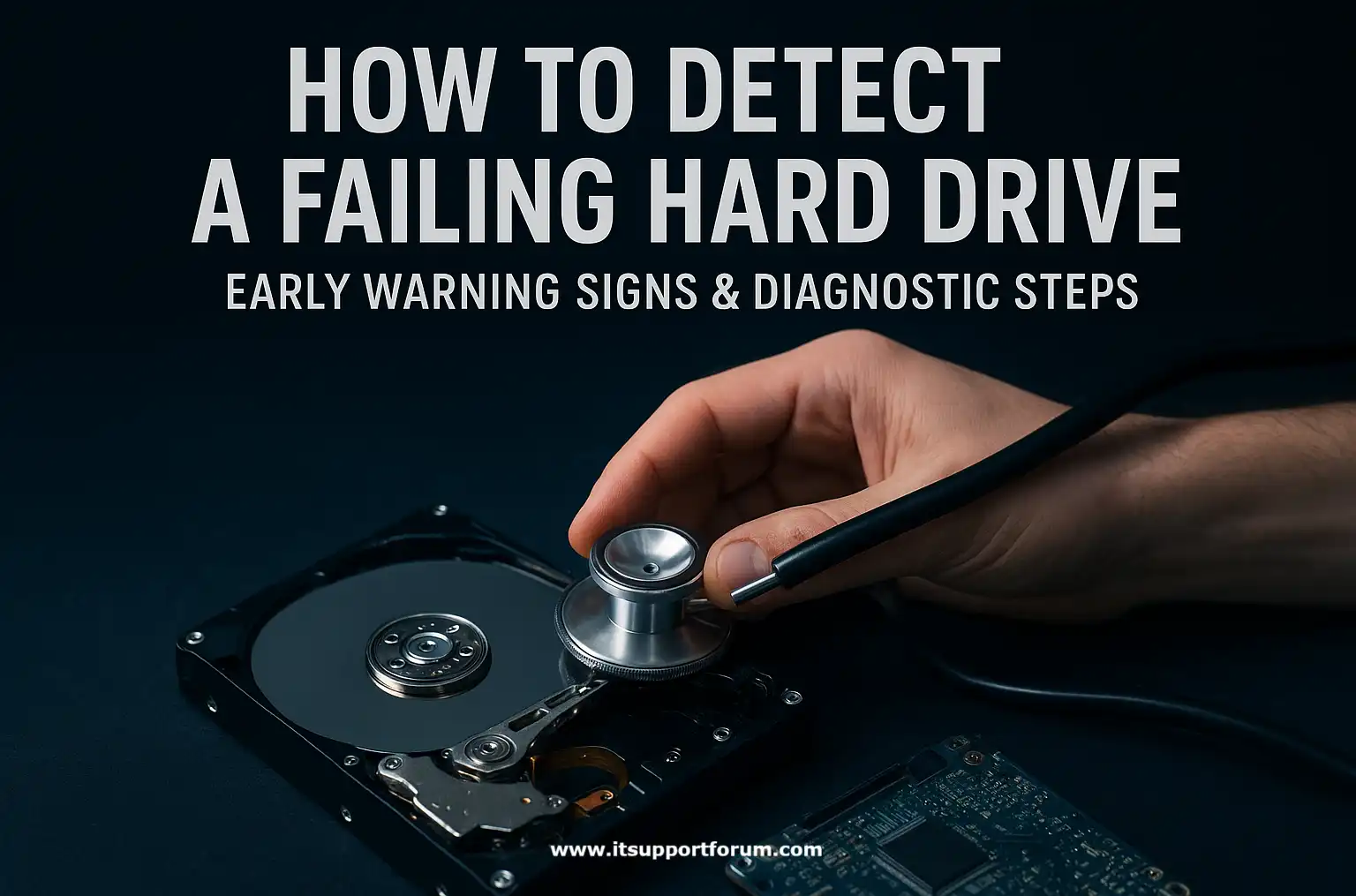
Hard drives rarely fail without warning. Most develop performance anomalies well before a complete crash.
These symptoms, such as slow data retrieval, unreadable files, or inconsistent boot behavior, suggest underlying hardware degradation or software-level inconsistencies in drive read performance.
Failure may result from magnetic platter decay, motor wear, or firmware instability.
In modern drives, Self-Monitoring, Analysis, and Reporting Technology (SMART) attributes begin shifting weeks before a drive stops functioning entirely. Disk latency spikes, reallocated sectors, and spin retry counts indicate mechanical fatigue.
Besides preventing downtime, early detection preserves your access to valuable data. Backups become useless if they're initiated too late. That’s why recognising drive failure signs is practical.
You may not notice the early patterns unless you know what to watch for.
What Causes Hard Drives to Fail?
Mechanical wear remains the most frequent cause of hard drive failure. Rotating hard drives (HDDs) rely on spinning platters, a magnetic actuator, and a precision read-write head.
Over time, these moving parts degrade. When bearings wear out or the spindle motor weakens, read accuracy suffers, and disk sectors become unstable.
Electrical issues also trigger failures. Voltage fluctuations, grounding faults, or motherboard inconsistencies can damage the drive controller or corrupt internal buffers.
A failed power surge, especially during boot, may turn off the drive instantly or degrade its performance incrementally.
Thermal exposure worsens both mechanical and electrical integrity.
Drives running above 50°C for sustained periods exhibit reduced lifespan. Heat accelerates friction wear and increases the risk of signal errors across the read-write channel.
Firmware corruption occurs when the drive microcode becomes unstable. If sector remapping logic or SMART logging routines misfire, the disk may report false data or become unreadable altogether.
This typically shows up after power losses during read/write cycles.
Solid-state drives (SSDs) behave differently. They fail through NAND cell exhaustion, controller instability, or firmware decay.
SSDs give fewer physical signals before failing, but SMART flags like “Media Wearout Indicator” often provide early warning.
Early Signs Your Hard Drive Might Be Failing
Frequent system freezes or crashes
The operating system halts without warning or restarts during file access. This occurs when disk sectors fail to respond during read or write commands.Unusual mechanical noises
Clicking, grinding, or repetitive ticking sounds suggest that the actuator arm is misaligned or struggling to calibrate the read-write head position accurately.Slow boot times and delayed file access
When the drive takes noticeably longer to load programs or open folders, underlying sectors may already be marked as unstable in the firmware.Missing or corrupted files
Documents vanish, or filenames appear as unreadable characters. These signs often indicate file table corruption or failed cluster mapping at the system level.SMART attribute warnings
The system’s Self-Monitoring, Analysis, and Reporting Technology may flag parameters like “Reallocated Sectors Count” or “Spin Retry Count.” These are early hardware degradation indicators.Frequent read/write errors
Applications report “file cannot be accessed” or “data error cyclic redundancy check.” This occurs when the drive controller retries operations beyond acceptable thresholds.Blue screen or kernel panic events
Consistent system halts during data-heavy operations often stem from disk-level input/output inconsistencies, particularly when bad blocks interfere with cache synchronisation.Overheating during normal workload
When the drive becomes unusually hot even under light tasks, internal friction, poor ventilation, or failing bearings may be compromising its reliability.Irregular sound during spin-up
Instead of the usual smooth acceleration, you may hear fluctuating speeds as the drive motor struggles to maintain a stable RPM.
What to Do If Your Hard Drive Is Failing
Begin by backing up critical files. Transfer essential documents, system credentials, archives, and application configurations to a known-good external drive or secure cloud location.
Next, minimise further disk activity. Avoid opening large files, installing applications, or scanning the disk. Excessive reads may accelerate deterioration in marginal sectors.
Use disk cloning tools designed for low-level replication. Software such as Clonezilla, Macrium Reflect, or ddrescue creates an image that preserves corrupted and inaccessible blocks during the transfer process.
Do not initiate any operating system repair routines. Avoid filesystem checks, partition restorations, or defragmentation. These utilities may overwrite damaged metadata or erase recoverable fragments.
In addition, verify whether the disk is under warranty or eligible for manufacturer diagnostics. Original equipment manufacturers often offer firmware-level diagnostics or controlled failure analysis.
Where business-critical or forensic-grade recovery is required, consult a certified data recovery service. In professional environments, platters, NAND modules, or controllers can be accessed directly under sterile and regulated conditions.
Once data has been secured, replace the drive. Even if functionality returns, the SMART indicators and prior instability confirm that continued use introduces avoidable risk.
This is the final operational stage in failure response. If performed correctly, the system can be stabilised without permanent loss.
How to Prevent Drive Failure in the Future
Maintain consistent operating temperatures.
Keep the internal temperature of the drive between 30°C and 45°C. Use systems with active cooling and clear ventilation paths to prevent thermal wear.Use a surge protector or uninterruptible power supply.
Protect drives from voltage fluctuations using a surge-protected outlet or UPS, as transient power events frequently corrupt controller firmware and cache data.Schedule automated SMART polling and monitoring.
Configure weekly SMART health checks using system utilities or manufacturer tools. These reports identify reallocated sectors and seek delays early in the degradation process.Power down correctly before unplugging
Always use the system shutdown before removing power. Sudden interruptions during write cycles may result in incomplete cache flush and metadata corruption.Minimise unnecessary drive spin-up cycles
Avoid frequent complete shutdowns if the system is used daily. Repeated power cycling increases wear on spindle motors and mechanical actuators.Keep your firmware and drivers up to date.
Install firmware updates provided by the drive manufacturer. Updates often address controller stability, thermal thresholds, and error recovery routines.Avoid full-capacity operation
Leave at least 10 percent of the drive’s capacity free. Operating near full volume increases file fragmentation and delays during write operations.Perform regular backups on independent media.
Store backups separately from the primary drive. Use a three-point strategy: local disk image, cloud copy, and offline storage if necessary.
Read also: Upgrade RAM or SSD Laptop: Which Boosts Speed More?
