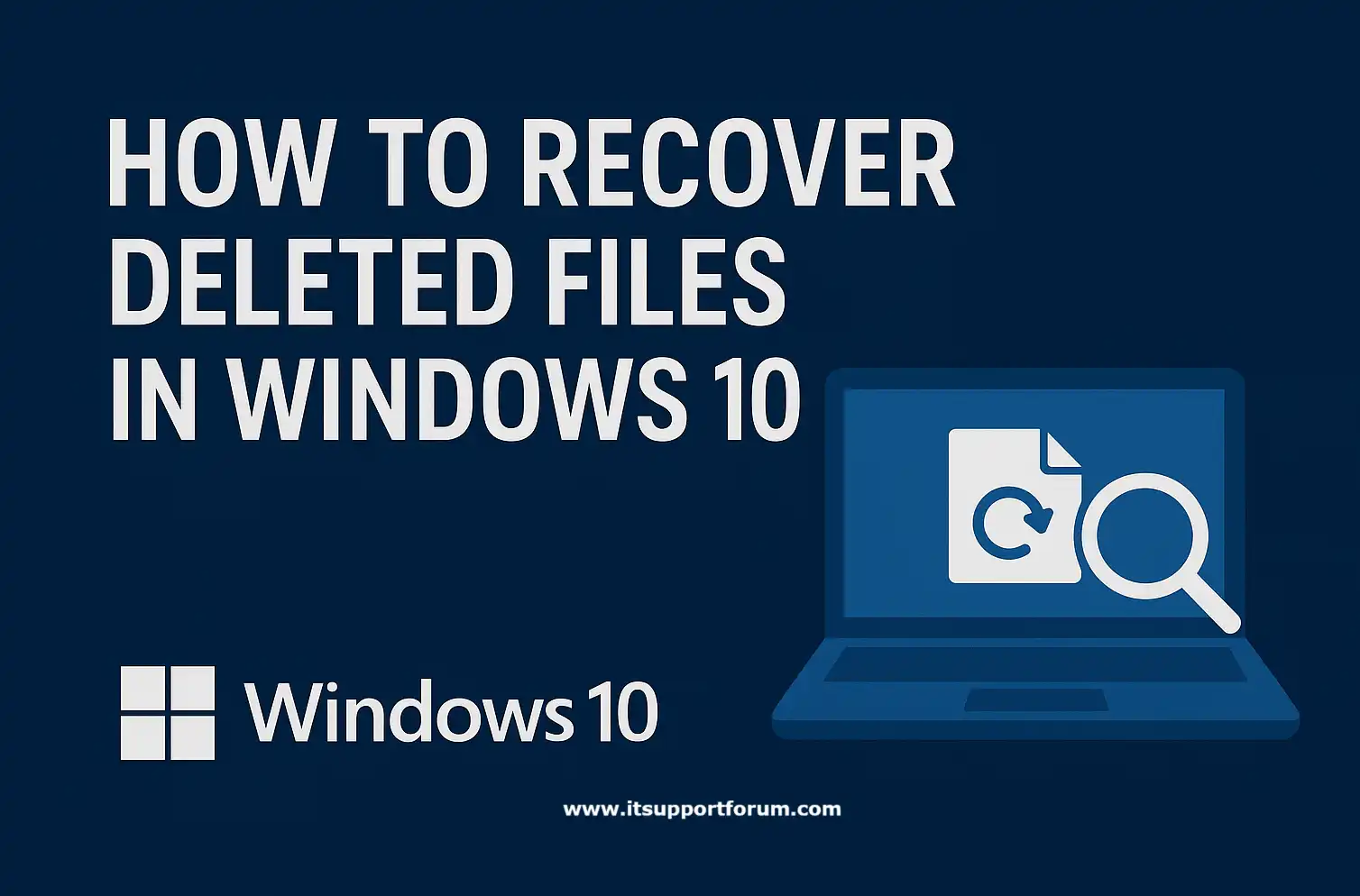When you delete a file in Windows 10, the system doesn't immediately erase the data. It simply marks the file’s storage space as available for reuse.
The file remains on the disk temporarily, often recoverable until the system writes new data over it.
Windows uses metadata indexing to manage file visibility. Deleting a file removes its entry from the directory table, but not the file itself.
This distinction makes recovery possible if you act before that storage block is overwritten.
Besides, how the file was deleted also matters.
Shift + Delete bypasses the Recycle Bin entirely, for instance. Knowing how deletion works is the first step toward getting those files back.
1. Check the Recycle Bin First
Windows sends most deleted files to the Recycle Bin by default. It holds them in a temporary state until the allocated space fills or the user empties it manually.
Open the Recycle Bin icon on your desktop or in the search bar. Look through the listed files, select the ones you want, right-click, and choose “Restore.” The system places them back in their original locations; exact folder, same path.
However, not every deleted file appears here. Files deleted using Shift + Delete, via command-line operations, or from external drives are skipped entirely by the Recycle Bin.
In addition, large files that exceed Bin limits may be permanently deleted. Still, this is the first place to check before moving on to deeper recovery methods.
2. Use the File History Feature
File History automatically backs up selected folders at regular intervals. It stores snapshots of your files and lets you restore from earlier versions when needed.
To access it, type “File History” in the Windows search bar and open the Control Panel result. If already configured, you’ll see a list of restorable file versions.
Navigate to the folder, select the version you want, and click the green restore button. Windows restores the file to its original location.
File History only works if it was set up previously with an external or networked drive.
If this is your first time seeing it, chances are the feature is off. Activation requires manual setup through Settings > Update & Security > Backup.
3. Try the “Previous Versions” Option
The “Previous Versions” tool retrieves older file states from either File History or Windows restore points.
It’s integrated into the file system’s volume shadow copy process and offers a quick recovery route without launching backup interfaces.
Right-click on the folder where your file was stored. Select Properties, then open the Previous Versions tab.
If versions are available, you’ll see a timestamped list. Click Restore to recover the desired version.
If you don’t see any, your system may not have shadow copies enabled. This method works well for folders or files in user libraries such as Documents or Desktop.
4. Recover Using Windows File Recovery Tool (Command Line)
Windows File Recovery is Microsoft’s official command-line tool for restoring deleted files from internal drives, USBs, and external storage.
It’s available through the Microsoft Store and works best on NTFS volumes. Installation requires Windows 10 version 2004 or later.
The tool uses command-line input to scan for lost files. Modes include Regular, Segment, and Signature.
Regular mode looks for recently deleted items. Segment uses file record metadata. Signature scans raw sectors using headers and is ideal for media files or non-NTFS formats.
This tool does not provide a graphical interface and requires exact folder paths and destination locations.
It can recover lost files effectively, but if you’re not comfortable with CLI utilities, take time to review Microsoft’s syntax documentation.
5. Restore Using Third-Party Software
When Windows-native tools aren’t enough, third-party recovery programs can help locate and reconstruct files from deeper or fragmented parts of the disk.
These tools scan for remnants that traditional interfaces skip.
Recuva, developed by Piriform, is a lightweight file recovery utility ideal for quick scans on local drives. It features secure overwrite detection, file-type filtering, and a simple preview panel.
EaseUS Data Recovery Wizard offers a broader toolkit. It supports formatted drive recovery, partition reconstruction, and byte-level scans.
The interface presents data in folders based on recovery likelihood.
Disk Drill by Cleverfiles focuses on visual analysis of recovery.
It groups files by format and confidence rating. The software supports external devices and creates disk images for recovery without touching the original media.
Each of these tools has strengths. Choose based on your familiarity, system stability, and urgency.
Always save recovered files to a separate drive to avoid overwriting sectors still in use.
Recovery from OneDrive or Cloud Backups
If your files were backed up through OneDrive, they may still exist in the cloud’s recycle bin even after deletion from your local machine.
OneDrive retains deleted files for up to 30 days before permanently removing them, depending on account settings.
Log in to your OneDrive account at onedrive.live.com. Open the Recycle Bin from the left panel. Select the files to restore, then click Restore to return them to their original sync path.
You can also view version history for Office files by right-clicking and selecting Version history. This is especially useful for shared documents edited across multiple machines.
When the File Is Deleted from an External Drive
Files deleted from external drives do not pass through the Recycle Bin.
These devices operate outside the protected storage layer that Windows applies to internal volumes.
Deletion triggers immediate deallocation, marking sectors as free for overwrite. This makes recovery time-sensitive and dependent on whether new data was written afterward.
To retrieve such files, use recovery software that supports raw scanning or data carving.
Tools like Recuva, EaseUS, or PhotoRec can detect deleted file signatures on FAT32, exFAT, or NTFS systems.
Just be sure to run the recovery from a different location; you don’t want to overwrite the very sectors you’re scanning.
Preventing Future Data Loss
Enable File History and connect a backup drive.
Set up File History under Settings > Update & Security > Backup. Choose an external drive to store automatic snapshots of key folders.Create regular restore points.
Manually configure system restore points via Control Panel > System Protection. These allow rollback of system and registry changes without losing personal files.Use a reputable cloud backup service.
Enable OneDrive or a third-party cloud sync tool. This ensures redundancy and adds remote access if your device is lost or damaged.Avoid storing working files only on removable media.
External drives are more prone to accidental removal or corruption. Work from internal storage when possible, then back up externally.Label and organise your directories clearly
Accurate folder naming reduces accidental overwrites or deletions. (We've all lost something in a folder named “new stuff.”)Use disk imaging for critical machines.
For production systems or workstations, schedule full image backups weekly. This preserves the drive state and shortens recovery time after hardware failure.
Conclusion
Windows file systems priorities speed and efficiency, not preservation. When a deletion occurs, recovery depends on how quickly you act and on your system's configuration.
Besides, knowing how your storage environment operates helps avoid blind recovery attempts. If you’ve made it this far, you likely understand that file recovery isn’t magic; it’s access to data that still exists, for now. The system gives you that window. Use it wisely.
Read also: How to Upgrade Windows 10 to Windows 11 25H2