Slow Network Connection Troubleshooting Guide
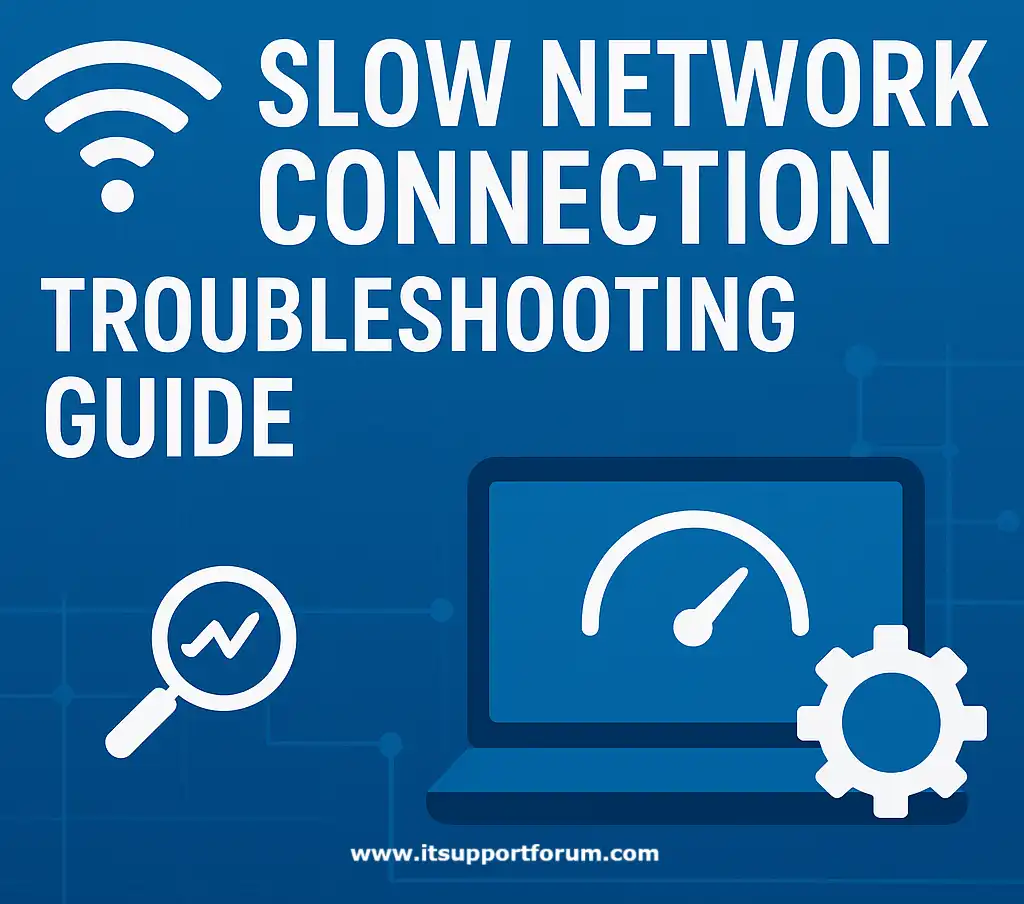
A slow network connection means your device takes longer than expected to send or receive data. This can affect browsing, video streaming, file transfers, and even simple email access. Some delays are subtle while others make everyday tasks unworkable.
Network slowness presents differently depending on the connection type.
On Wi-Fi, it may feel like constant buffering, unstable Zoom calls, or pages that fail to load. On Ethernet, the connection may remain stable but sluggish under load.
Mobile networks, on the other hand, add another variable: tower congestion.
Technically, slow performance usually stems from high latency, low bandwidth, or packet loss. These terms define how fast data moves, how much can move at once, and how much gets lost in transit.
If you're unsure which one applies to your situation, that's fine. This guide will help you narrow it down.
Besides connection type, time of day, and usage habits influence perceived speed.
A network may appear fast at 3:00 am, but struggle at 8:00 pm when five devices stream high-definition video.
In addition, background services, app updates, or cloud sync tools can quietly saturate bandwidth.
It helps to separate local network speed from internet speed. One checks how devices communicate within your environment, such as a phone talking to a printer. The other involves external websites or services through your ISP.
When a network is truly slow, the symptoms repeat across devices and applications.
That’s when an investigation becomes necessary. And that’s where this article begins.
Understanding How Networks Slow Down
Bandwidth defines the volume of data your connection can carry per second.
Think of it as the available space for traffic. When multiple devices compete for that space, especially during video calls or large downloads, data slows.
Latency measures the delay between sending a request and receiving a response. High latency can make even small actions feel sluggish.
For example, a simple click on a website may cause it to freeze for several seconds before anything happens.
Jitter refers to the variation in latency between data packets. When jitter spikes, it destabilises real-time communication, such as VoIP calls or live game sessions. One second you're clear, the next you're robotic.
Besides that, congestion on your local network can cause slowness even if your internet plan offers high speeds. A printer sync, file backup, or smart TV update may not appear in your taskbar, but it still takes up space.
In addition, environmental noise plays a role. Wi-Fi interference from microwaves, walls, or neighbouring routers can reduce throughput. Even high-spec routers lose efficiency when improperly placed.
Slowdowns don't always come from your side, though.
External services can rate-limit access, and some ISPs throttle connections under specific usage profiles (though this is rarely advertised).
If you're wondering whether the issue is inside your network or beyond it, that's the right question to ask.
Common Causes of a Slow Network
Router positioning in low-signal zones
If your router sits behind furniture, in a corner, or on the floor, signal distribution becomes uneven. Walls, appliances, and floors block transmission efficiency across rooms.
Overloaded Wi-Fi channels in dense environments
Neighbouring networks may broadcast on overlapping channels. This congestion leads to signal interference, degraded speeds, and increased packet loss—especially on the 2.4 GHz band.
Outdated router firmware
Firmware manages routing, security, and device communication. Old builds may contain inefficiencies or bugs that reduce performance under modern encryption or streaming loads.
High device density without load management
When many devices simultaneously request bandwidth, routers without Quality of Service (QoS) settings struggle to prioritise traffic. Streaming, syncing, and browsing all fight for throughput.
Faulty or damaged Ethernet cables
Worn-out RJ45 connectors or poorly crimped cables can introduce packet errors or speed drops. You may be connected, but with degraded transmission integrity.
Background software consuming bandwidth
Auto-updating applications, cloud backup tools, and background synchronisation services often run silently. They consume bandwidth aggressively unless manually throttled or paused.
Weak signal due to physical obstructions
Materials such as concrete, glass, and metal significantly weaken wireless signals. Even drywall absorbs some strength, reducing effective range, especially with older Wi-Fi standards.
Interference from nearby devices
Cordless phones, microwaves, and baby monitors emit signals that overlap with Wi-Fi frequencies. Interference like this often goes unnoticed unless diagnosed specifically.
ISP congestion during peak usage hours
Residential ISPs sometimes oversubscribe bandwidth. From 6:00 pm to 10:00 pm, network speeds can drop due to high volume in the area.
Network Interface Card (NIC) driver issues
Faulty or outdated NIC drivers on Windows, macOS, or Linux systems may limit connection quality. Driver mismatches can cause packet loss or poor handshake timing.
Poor DNS server response times
Even with fast internet, slow DNS resolution delays web access. Some DNS servers introduce latency before the actual page even starts loading.
If any of these feel familiar, they’re worth investigating.
Step-by-Step Troubleshooting Guide
Run a Speed Test on Multiple Devices
Use services like speedtest.net or fast.com to measure your current download, upload, and latency values. Run the test on a phone, a laptop, and a tablet, if available.
Compare results to your internet plan. A 10 Mbps line delivering 1.2 Mbps consistently signals a bottleneck. Repeat the tests with the device near the router to improve accuracy.
If one device lags while others don’t, the issue lies with that device, not the connection.
Reboot the Router and Modem Separately
Power off both devices. Wait 30 seconds. Power on the modem first, then the router. This clears memory and refreshes device leases with your ISP.
Many home routers accumulate stale configuration data. A complete restart can resolve network misbehavior that doesn’t show up in interface menus.
Try this even if the router appears “fine.” It often fixes persistent lag.
Switch from Wi-Fi to Ethernet Temporarily
Connect your laptop or desktop to the router using an Ethernet cable. Rerun a speed test and compare the results.
If speed improves significantly, Wi-Fi signal quality or channel congestion is likely the cause. If Ethernet remains slow, the fault may be deeper—possibly at the firmware or ISP level.
Ethernet also helps eliminate environmental interference from nearby devices or walls.
Disconnect Idle or Background Devices
Open the router's admin page and check the list of connected devices. Disconnect any unused items such as old phones, smart TVs, and IoT devices.
Every active connection pulls bandwidth, even when devices are in standby mode; they sync data periodically, such as weather updates or firmware pings.
Besides, this gives you a cleaner baseline to test with fewer variables.
Stop Bandwidth-Heavy Background Tasks
Pause any cloud backups, Windows updates, or large downloads. These services often run silently, especially during system idle periods.
Use Task Manager (Windows), Activity Monitor (macOS), or top/htop (Linux) to identify high-consumption processes.
In addition, check for browser extensions that preload pages or refresh tabs in the background.
Update Router Firmware
Access the admin panel (usually via 192.168.1.1 or 192.168.0.1). Look for the firmware update section under System or Administration.
Install the latest available firmware, especially if the router has been running on factory software since purchase.
Firmware updates often contain performance improvements or bug fixes that address signal handling and device authentication.
Use Built-In Network Troubleshooting Tools
On Windows, run the built-in Network Troubleshooter from Control Panel or Settings. On macOS, use Wireless Diagnostics under Network Utility.
These tools identify interface faults, handshake failures, or IP conflicts. They also check whether your DNS server responds within expected time frames.
They won’t solve every problem, but they often highlight where to look next.
Change Your DNS Server
Switch from your default ISP DNS to a faster, public option like Google (8.8.8.8) or Cloudflare (1.1.1.1).
Slow DNS lookup delays your browser’s ability to resolve domain names. This makes sites feel sluggish, even if your raw bandwidth is acceptable.
DNS changes can be made per device or on the router itself for a network-wide effect.
Reset Router to Factory Defaults
If configuration changes or misapplied settings have affected routing performance, consider a complete factory reset. Use a paperclip to press the reset button for 10–15 seconds.
Note: This erases all settings, including Wi-Fi names, passwords, and parental controls. Only do this if you’ve tested all other options.
Conclusion
Diagnosing a slow network means observing systems that rarely announce their faults directly. The signs are indirect: delays, inconsistencies, or subtle shifts in congestion patterns over time.
Understanding those signals, even at a surface level, reduces dependency on trial-and-error fixes.
You’re not just checking boxes; you’re interpreting behavior across devices, protocols, and services.
That mindset matters. It frames each test, each setting, each restart, as a targeted move. If you approached the problem this way, even partially, then you’ve already narrowed the gap between assumption and evidence.
Read also: Fix Network Adapter Issues in Windows 11
