Fix: The indicated cartridges are not intended for use in this printer error
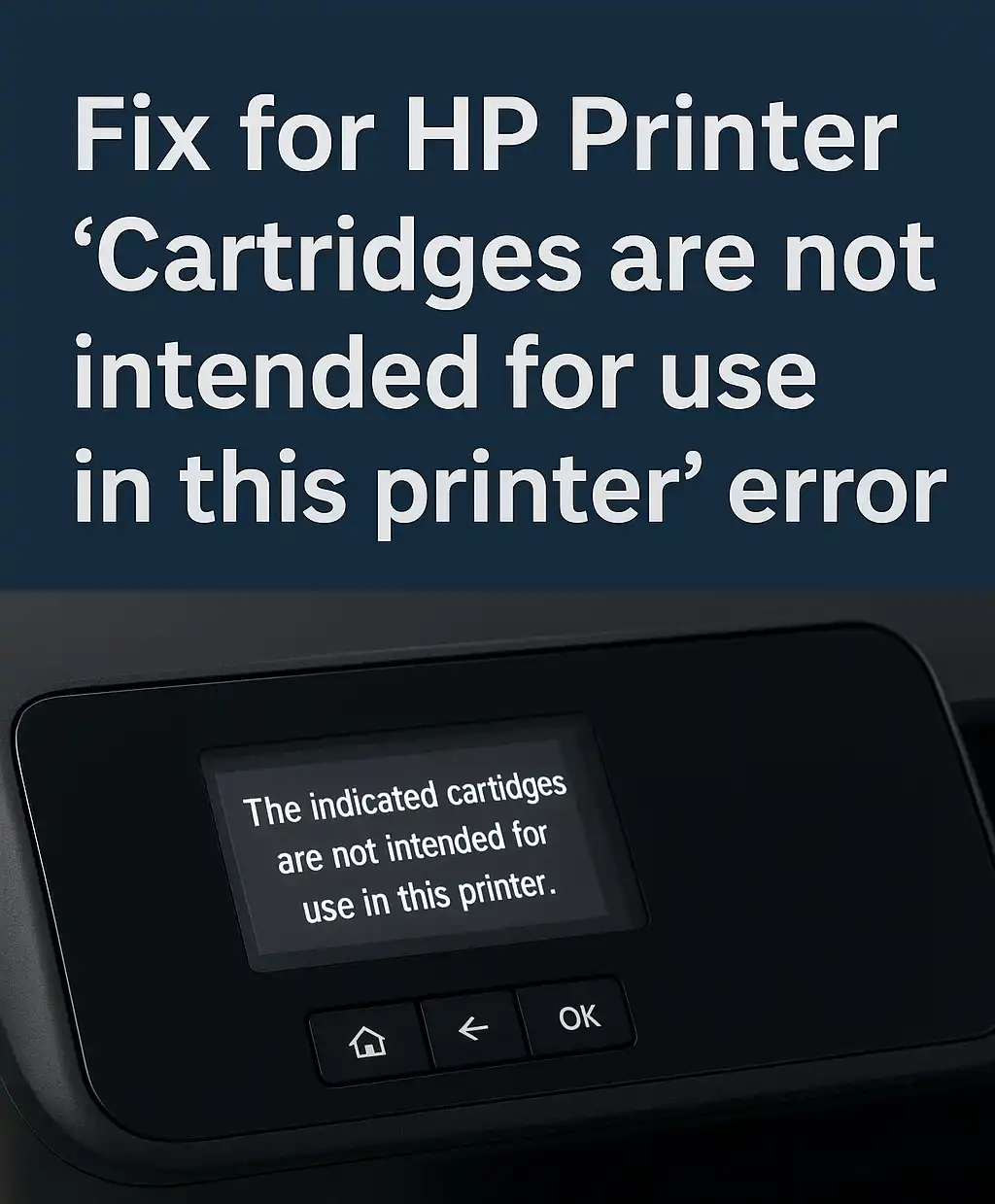
When an HP Deskjet 4640 printer unexpectedly displays an 'incompatible cartridge' warning, despite using the correct HP 678 cartridges, it halts productivity. The message often reads: "The indicated cartridges are not intended for use in this printer."
It appears suddenly, even on printers that have functioned reliably for months using genuine components.
This issue frustrates many users, especially those who maintain their devices well. You may have already cleaned the cartridge contacts, reinstalled them, and restarted the machine. Yet the alert persists.
Why does this happen? In short, HP printers rely on embedded firmware and region-locking systems that verify cartridge authenticity through microchip data.
If something interferes with this check, such as a firmware update, regional mismatch, or dirty contacts, the printer blocks use.
Besides affecting daily operations, this error can make it feel like your only option is to replace the printer or seek technical support. That’s rarely necessary.
This article provides a structured, step-by-step framework to help you diagnose and resolve the incompatible cartridge error on your own. If you're wondering whether you missed a hidden setting or overlooked a compatibility detail, you're in the right place.
Let’s start by breaking down exactly what this error means and why it occurs, even with the correct cartridges.
What the "Incompatible Cartridge" Error Means
The “incompatible cartridge” error means that your printer cannot validate the cartridge’s identity or regional compatibility. It’s a software-driven lockout, not a mechanical fault.
HP Deskjet 4640 printers, like many in the HP lineup, use firmware-based cartridge authentication. Each cartridge contains a microchip that stores the product information, usage data, and a region code.
When you install the cartridge, the printer performs what can be termed as a 'verification handshake' with that chip.
If by any chance or for any reason, the printer detects mismatched region codes, expired cartridge data, or an unreadable chip, it blocks access and presents the error message.
This mechanism was designed to prevent counterfeit cartridges or remanufactured units without the proper chip data. However, it sometimes misfires, even on genuine HP 678 cartridges.
Firmware updates can also change authentication behavior.
An update released by HP in early 2023, for instance, introduced stricter verification protocols on specific printer models. Some users began seeing compatibility errors shortly after installing that update.
Besides software triggers, physical contact issues can also cause recognition failures.
Dust, oxidation, or misalignment in the gold contact pins may interfere with chip reading.
If you've used the same cartridges before without issue, this sudden error likely results from either a firmware update or a degraded electrical connection. Understanding these possibilities is the first step toward solving the problem.
Next, we’ll examine the most common causes in more detail, especially those affecting Deskjet 4640 users.
Common Causes of the Incompatible Cartridge Error
Firmware updates altering cartridge validation rules.
HP regularly releases firmware updates to enhance security and improve print quality. Occasionally, these updates include new authentication protocols that block older or refilled cartridges.
Regional cartridge mismatch
Every HP cartridge includes a region code embedded in its chip. If the cartridge’s region does not match the printer’s firmware region, validation fails. This typically happens when cartridges are purchased online from international sellers.
Oxidised or dirty contact points on the cartridge or printer head
Cartridge recognition depends on a clean electrical connection. If oxidation, ink residue, or dust interferes with signal transmission, the printer may reject the cartridge as unreadable.
Cartridge memory chip degradation
Cartridge chips store data on ink level, age, and identity. As time passes, repeated use or manufacturing flaws may cause these chips to degrade or lose data. Eventually, this results in the said compatibility error.
Using remanufactured or refilled cartridges with incompatible chips
Third-party cartridges may physically fit into the printer but lack a fully compatible chip. Some contain cloned chips that do not meet HP’s firmware requirements.
The misalignment of the cartridge during installation
A slightly misaligned cartridge can and will fail to make complete contact with the printer’s chip reader. In turn, the printer interprets this as an incompatible or missing cartridge.
Cartridge lockout triggered by printer memory errors
Sometimes, the printer misremembers previously inserted cartridges. This results in a false lockout, especially if the same cartridge is reinserted multiple times without a reset.
You may have experienced one or more of these issues without knowing it. If the cartridge worked yesterday and doesn’t today, the likely culprit lies in one of the factors above.
Step-by-Step Troubleshooting Guide
Restart the Printer and Reinsert the Cartridges
Power off the printer. Please wait 60 seconds, then unplug it from the wall. While off, remove both cartridges. After a full minute, reconnect the power and turn the printer on. Once it finishes initializing, insert the black cartridge, then the color one.
This resets the printer’s cartridge recognition memory. Many users skip the full power cycle, which prevents proper memory clearing.
Clean the Cartridge and Printer Contact Points
Use a clean, lint-free cloth slightly dampened with isopropyl alcohol. Gently wipe the gold contact points on both the cartridge and inside the cartridge slot. Avoid touching the nozzles.
Residual ink, dust, or fingerprint oils may block chip recognition. Even a faint film across the contacts can interfere with the electrical handshake.
Confirm Cartridge Model and Region Compatibility
Look for the cartridge number on the label: HP 678. Ensure it matches the model listed in your printer’s manual. Check that the packaging lists your country or region.
Some genuine HP cartridges sold overseas have different regional encoding. A cartridge purchased in India, for instance, may not function in a Ugandan printer.
Reset the Printer to Factory Defaults
Open the printer menu using the control panel. Navigate to Settings, then Restore Defaults, and confirm. After the reset, the printer will restart automatically.
This clears stored cartridge error flags and invalid memory states. Note: Saved wireless networks will also be removed; reconnect Wi-Fi afterward if necessary.
Try Installing One Cartridge at a Time
Insert only the black cartridge first. If the printer accepts it, add the color cartridge. If the error reappears, reverse the order.
This helps isolate which cartridge causes the fault. In many cases, only one cartridge triggers the error while the other remains functional.
Check for HP Firmware Updates
Go to support.hp.com and enter your printer model. Navigate to Software & Drivers, then check if a firmware update is available. Install via USB or Wi-Fi.
Some older firmware versions have recognition bugs. Others introduce stricter cartridge checks. Updating may fix or trigger the error, depending on your current version.
Disable Cartridge Protection (If Available)
Access your printer’s Embedded Web Server (EWS) by typing the printer’s IP address into a browser. Under Settings, look for Cartridge Protection. Turn it off and apply changes.
Not all models support this, but if available, it can allow reused or region-variant cartridges to work.
Replace the Problem Cartridge with a Verified One
If the error persists after completing all steps, replace the suspected cartridge with a new, sealed HP 678 cartridge from a trusted source. Avoid generic or repackaged units.
Ensure the replacement lists your region and is in good, undamaged condition. Scan the QR code on the label to verify it through HP’s cartridge authentication tool.
Additional Fixes for Advanced Users (Optional)
Firmware Rollback (with USB Tool)
Some firmware updates lock out previously accepted cartridges by tightening chip validation. If the error appeared after an update, a rollback may restore functionality.
HP does not officially support firmware downgrades. However, archived rollback packages exist for some models. These are typically Windows-based tools requiring a USB connection. Before attempting this, ensure the rollback version is compatible with your exact model. Mismatched firmware can cause your printer to freeze or turn off Wi-Fi functionality.
HP Deskjet 4640 rollback files were last archived around late 2022 by third-party support channels. Proceed with caution if you choose to explore this route.
Disable Updates via Printer Embedded Web Server
Access your printer’s Embedded Web Server (EWS) by entering its IP address into a browser while connected to the same network. Under the Settings or Administration tab, look for Printer Update or Product Update options.
Disable automatic firmware updates and save changes. This prevents future updates from overriding a successful cartridge configuration. Restart the printer to confirm that the settings have taken effect.
If the EWS isn’t accessible, check your router’s device list to locate the printer’s IP address.
Override via HP Smart App (Mobile Shortcut)
In rare cases, the HP Smart app allows you to bypass the error screen by manually acknowledging cartridge warnings. Open the app on your phone, select your printer, and look under Supplies Status.
If the option appears, tap Continue Anyway or Acknowledge Warning. This forces the printer to proceed with the job queue. It does not permanently resolve the chip mismatch, but it allows for temporary functionality.
This option often disappears after firmware updates are applied. If it’s still there, use it while you prepare to replace the cartridge.
Install Custom Drivers (Advanced Only)
Some users report success by uninstalling the HP Smart Suite and using the Universal Print Driver (UPD) instead. This driver removes some of the manufacturer’s software-layer restrictions.
To try this, remove all HP software from your PC. Download the latest UPD from support.hp.com, select Dynamic Mode, and reinstall your printer manually via Control Panel.
Use caution. The UPD is not tailored for consumer-grade printers like the Deskjet 4640 and may limit scan or wireless functions. It’s best used as a temporary workaround when printing is critical.
If you’ve reached this point, you likely have a strong sense of how your printer behaves. The fixes above require deeper interaction with the printer’s software environment, but they often resolve the root of the error when basic steps fail.
How to Prevent the Incompatible Cartridge Error in the Future
Install cartridges while the printer is powered on.
This ensures the firmware reads and logs the chip during initialization. Inserting while off can disrupt authentication sequencing.Purchase cartridges from a region-matched vendor
Verify that the cartridge packaging lists your local region code. This prevents firmware rejection caused by mismatched regional encoding.Check for packaging integrity and security labels.
Inspect the box for tamper-evident seals and the HP security label. Scan the QR code with the HP SureSupply app to verify authenticity.Store spare cartridges in cool, dry places
Excessive heat or humidity can degrade the chip’s conductivity and ink flow over time. Keep extras in their original packaging until use.Wipe electrical contacts before every installation.
Even brand-new cartridges can carry microscopic film on contact points. A quick clean ensures full electrical conductivity with the printer chip reader.Disable automatic firmware updates if your current setup works
Some updates silently modify how cartridges are recognized. If your printer functions properly, consider turning off auto-updates via the Embedded Web Server.Use up cartridges fully before removing them.
Frequent removals and reinsertion cycles may corrupt the chip’s data. Let each cartridge complete its lifespan before replacing it.Keep your printer in regular use.
Printers idle for extended periods may develop contact oxidation or memory mismatches. Run a print or cleaning cycle weekly to maintain recognition continuity.
Conclusion.
Printers, like all digitally controlled devices, depend on code and contact, firmware protocols, and microchip verification.
When that handshake fails, what feels like a simple hardware issue often turns out to be a problem with how components identify one another.
If you’ve followed the steps above, you’ve already done what most technicians would begin with.
Additionally, you’ve gained insight into how manufacturers protect device ecosystems, sometimes at the cost of user experience.
