How to Run Windows on Mac M4 Without Slowdown
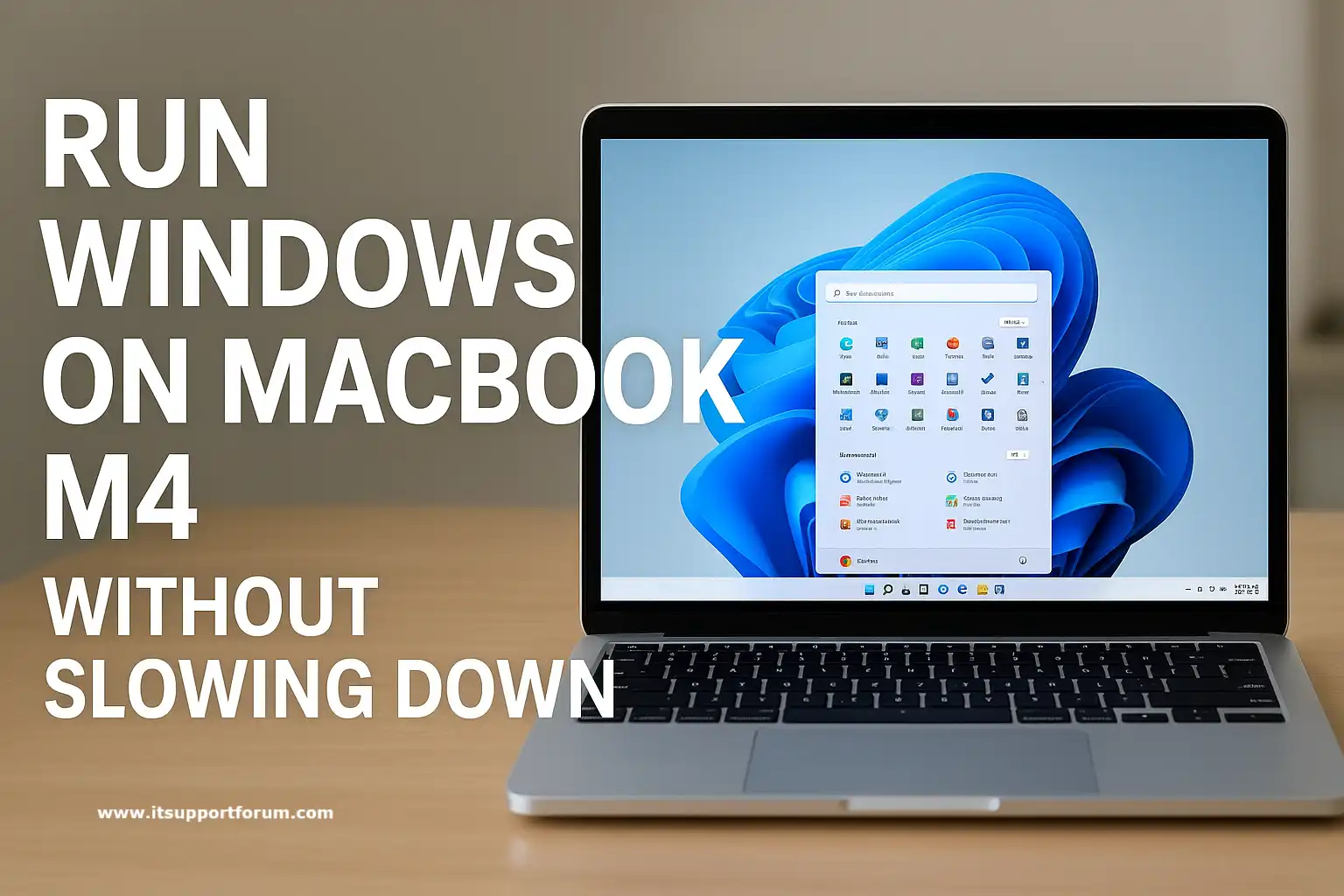
Apple’s transition to custom ARM-based silicon began with the M1 chip in 2020.
In 2024, the release of the M4 chipset continued this evolution, delivering substantial gains in CPU efficiency, unified memory handling, and machine learning acceleration.
This shift marked a new class of computing power for macOS, but left one gap unresolved: running native Windows applications.
Professionals across finance, engineering, and enterprise IT often rely on Windows-specific tools.
These include procurement systems, industry certification software, administrative panels, or legacy proprietary apps. While some now offer cloud-based or cross-platform variants, others remain locked to the Windows desktop environment.
If you recently purchased a MacBook with the M4 chip, you likely expect peak macOS performance alongside stable access to Windows tools without constant reboots or erratic slowdown.
That expectation is valid. This guide focuses on helping you achieve exactly that, using tested solutions that balance compatibility, battery life, and system stability.
Key Considerations for Running Windows on Apple Silicon
Processor Architecture Compatibility
Apple M4, like its M1 to M3 predecessors, uses ARM-based architecture. This limits direct compatibility with Windows x86 software unless handled through emulation or translation layers. Understanding this boundary is critical when selecting a solution.
Performance Overhead and Application Responsiveness
Running Windows through virtualisation or compatibility layers introduces resource sharing. CPU cycles, RAM, and I/O access compete with macOS. Poor tuning can delay response times and impact UI fluidity, especially when switching between applications.
Battery Efficiency and Heat Management
Apple Silicon platforms prioritise energy efficiency. But Windows layers can disrupt that. Poorly optimised virtual machines or translation tools may trigger elevated core usage and thermal output, which affects fan speeds and system temperature. You’ll want to observe this early.
Security Policy and File Access Permissions
Virtualisation platforms often request elevated system access or root-level controls to map disks, allow clipboard sharing, or redirect network traffic. Always check how the selected tool handles sandboxing, data privacy, and system boundaries.
Licensing and Long-Term Support for Windows on ARM
Microsoft limits access to Windows 11 ARM editions to specific OEMs or enterprise channels. While workarounds exist, they carry risk. Unsupported builds may lose update eligibility or fail license activation.
Parallels Desktop for Mac (with Windows 11 ARM)
Parallels Desktop creates a virtual machine environment that allows you to install and run Windows 11 ARM on your MacBook without leaving macOS. It operates as a commercial-grade hypervisor layered over Apple’s Virtualization Framework.
The installation process is streamlined. Parallels provides a downloadable Windows 11 ARM disk image through its setup wizard. After installation, you interact with Windows inside a resizable window or full screen. Clipboard sync, drag and drop, and shared folders function out of the box. Network and printer access are also mapped automatically.
On the M4 chip, Parallels takes advantage of hardware-level acceleration. The guest operating system runs with close-to-native responsiveness when assigned adequate RAM and CPU cores. Office applications, admin tools, and most productivity apps work with little delay. Some legacy x86 software uses Windows’ own emulation engine to run inside the VM. That second layer of emulation can introduce lag or compatibility quirks.
The platform performs well under moderate load. It supports snapshotting, virtual TPM chips, and file encryption. On top of that, it scales CPU usage intelligently, though extended sessions can raise fan speed and temperature. Parallels remains the most complete virtualisation option for Apple Silicon, particularly when you need full Windows compatibility inside macOS.
CrossOver (CodeWeavers’ WINE Fork)
CrossOver runs Windows applications on macOS without using a virtual machine. It functions as a compatibility layer, translating Windows API calls into native macOS instructions at runtime. This eliminates the need for Windows itself to be installed.
Setup involves selecting the application you wish to run and allowing CrossOver to install it inside a pre-configured bottle. Each bottle contains its own environment, mimicking a Windows installation. Office tools, older productivity software, and lightweight utilities often run with full responsiveness. Applications launch like native Mac apps and integrate with your file system.
The platform uses fewer system resources than virtual machines. It preserves battery life more efficiently and avoids CPU strain during idle periods. However, it does not support every Windows application. Drivers, antivirus suites, and programs requiring deep hardware access usually fail. If your use case focuses on desktop-level tools without strict device dependencies, CrossOver offers a viable and energy-efficient alternative.
Cloud-Based Windows Environments
Cloud-based Windows platforms deliver a whole Windows operating system instance over the internet. The user connects through a remote desktop protocol, typically using client software or a browser. Providers include Windows 365, Amazon WorkSpaces, and Shadow. Each allocates a virtual machine in a remote data center, handling all processing off-device.
The MacBook acts only as a display and input endpoint. You can run desktop apps, access internal company portals, and sync files with OneDrive or other connected services. Many of these setups allow clipboard sharing and some local disk access, though not all providers support full drag-and-drop integration with macOS.
Responsiveness depends entirely on your network. High latency or bandwidth drops can stall input or distort visuals. Battery life remains stable since the Mac handles no real computation. On top of that, usage costs scale with uptime. If your needs are temporary or app-specific, this model offers flexibility without placing a load on your MacBook. Just don’t forget to disconnect unused sessions; they continue consuming billable resources quietly.
Choosing the Right Setup Based on Use Case
No single tool meets all compatibility needs. The right choice depends on what you expect from the system, how long you run Windows sessions, and how tightly your workflow depends on native integration.
If your tasks revolve around administrative software, Microsoft Office, or licensing dashboards, CrossOver will usually suffice. It consumes fewer resources, preserves battery performance, and avoids system overhead. Compatibility is limited to supported applications, but for simple desktop tasks, it stays efficient.
When the workflow involves multi-layered Windows software, integrations, or complex drivers, Parallels Desktop with Windows 11 ARM delivers a more consistent environment. On top of that, it supports shared directories, automated network mapping, and longer interactive sessions without performance loss. Licensing Windows ARM remains a separate step, so plan for that early.
For one-off access or high-security projects where no installation is allowed, cloud-based Windows environments provide a clean solution. They offer isolated compute environments that replicate complete Windows systems. If you're managing multiple remote platforms, this method works without drawing power from your Mac.
Each method depends on how you configure it. The key is knowing what your applications expect and how your MacBook handles persistent Windows interaction.
Recommendations for Maximising Performance
Assign a Fixed CPU and RAM Profile
Open your virtualisation settings and allocate specific cores and memory to the Windows instance. Avoid automatic allocation, which shifts resources unpredictably under load.Use Performance Mode When Plugged In
Enable high-performance mode in Parallels or within macOS Energy settings when on AC power. This improves processing headroom and shortens application response time.Suspend Unused Background Services
Windows virtual machines often auto-launch telemetry tools, sync apps, and update agents. Deactivate these at startup to keep system usage stable and predictable.Limit Shared Clipboard and Drive Mapping
Cross-platform clipboard access and shared storage directories can trigger background sync traffic. Turn them off unless the workflow requires them to be active.Monitor Temperature and Fan Behaviour
Use iStat Menus or a comparable utility to observe thermal changes during Windows usage. High sustained load indicates a configuration problem worth revisiting.
Read also: How to Clean Up a Slow PC on Windows 11: Full Guide
